The initial screen contains a Menu Bar at the top and a Side Bar on the left or bottom(iPad, iPhone).

Screen Contents
Side Bar
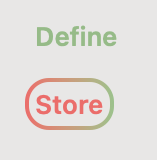
Define
Puts the app in Define mode, allowing you to add and edit Profiles which Define new items.
Store
Puts the app in Store mode, allowing you to store information as defined by the Profiles above.
Task Bar

Available in Define and Store mode. In Define mode it allows you to add a new Profile to define a new item. In Store mode, it allows you to add a new Object made from a Profile above.
Available in Store mode only. It allows you to view all objects made of a single Profile in a table format.

Available in Define and Store mode. Will refresh the list of items after an edit has been made.

Brings up an Additional Menu. The menu varies depending on Define mode or Store mode.

Available in Store mode when editing an Object. Allows you to share an Object with email or text.
Re-order Columns
Available in Define mode when editing a Profile. Allows you to reorder the columns of a Profile. It will adjust the columns of Objects made from that Profile.
Terminology
| Data | Single piece of information like a name or specialty or location or drug name or dosage or when to take the drug. |
| Group | An element that groups other Data elements and Groups together. A “Prescription” could be a Group that contains “Drug”, “Dosage” Data elements but also contains “Doctor” Group element. The “Doctor” Group could contain Data elements “Address” and “Phone”. |
| Profile | Profiles define all the items you want to Store. A Profile may be a Group Profile like “Doctor” which contains “Address” and “Phone”. The elements of the “Doctor” Group Profile can be Data or other Groups. |
| Stored Object | The actual information we are storing and recalling. It is comprised of Stored Object Groups and Stored Object Data elements. The “Address” of “Dr. Grayson” and the “Phone” of “555-1111” are Stored Objects. They are part of a Stored Group made from the “Doctor” Profile. |
“Profile” defines contents of the “Doctor Group”:

“Stored Objects” made from the “Profile”:

Profile Definition names are always unique. Different Group Profiles can contain the same Data Profile. For example a “Prescription” Group Profile may contain the “Doctor” Profile. And a “Hospital” Group Profile may also contain the “Doctor” Profile.
That way, if you are searching for the “Doctor” Profile, you will see that it is used by both the “Prescription” Profile and the “Doctor” Profile. If you change the “Doctor” Profile, you will be changing both the “Prescription” and “Hospital” Group Profiles.
Group Objects can be duplicated. Data Objects contain specific pieces of information and are unique. Many Groups can point to the same unique Data element. For example, you can only have one address Data Object of “123 Hospital Rd”, but several Doctor Group Objects may contain that same address.
When you search for “123 Hospital Rd”, you will be able to find all Doctors at that same address. The Search will show everywhere that Object has been used.
Profiles define. Objects are made from those Profiles and contain your information.
Additional Menu Items

| Search | Enter Search Criteria to find Profiles or Objects |
| Sort | Choose the Sort order of listed items |
| Settings | Change icon size, colors, list style |
| Export and Import | Export or Import Objects for backup or to share with others |
| Clear Undo | Clear the undo log when you are finished making changes |
| Welcome | Show the Welcome screen again |
| Delete All Data | Be careful, it deletes your whole database, if you want to start over |
| Restore Userdefaults | Resets your settings to default |
Unlike a spreadsheet or note pad, DitSitRit keeps all your data cross referenced and consistently defined as you want.



