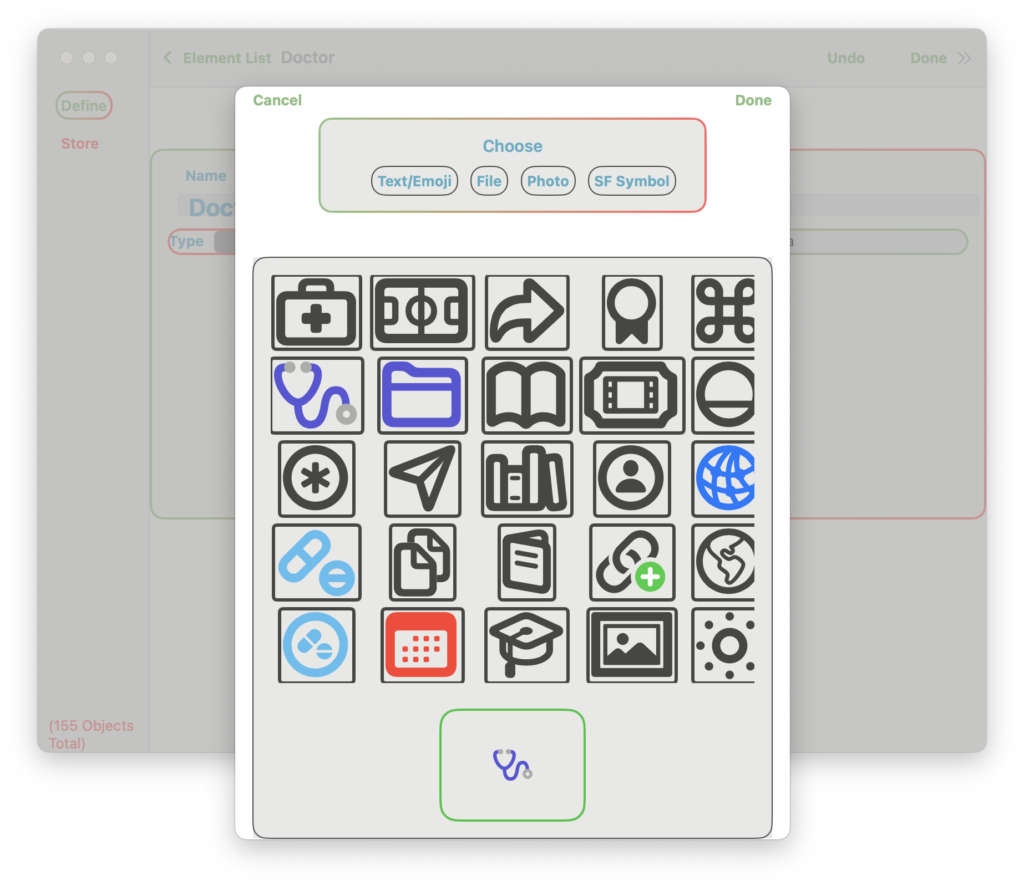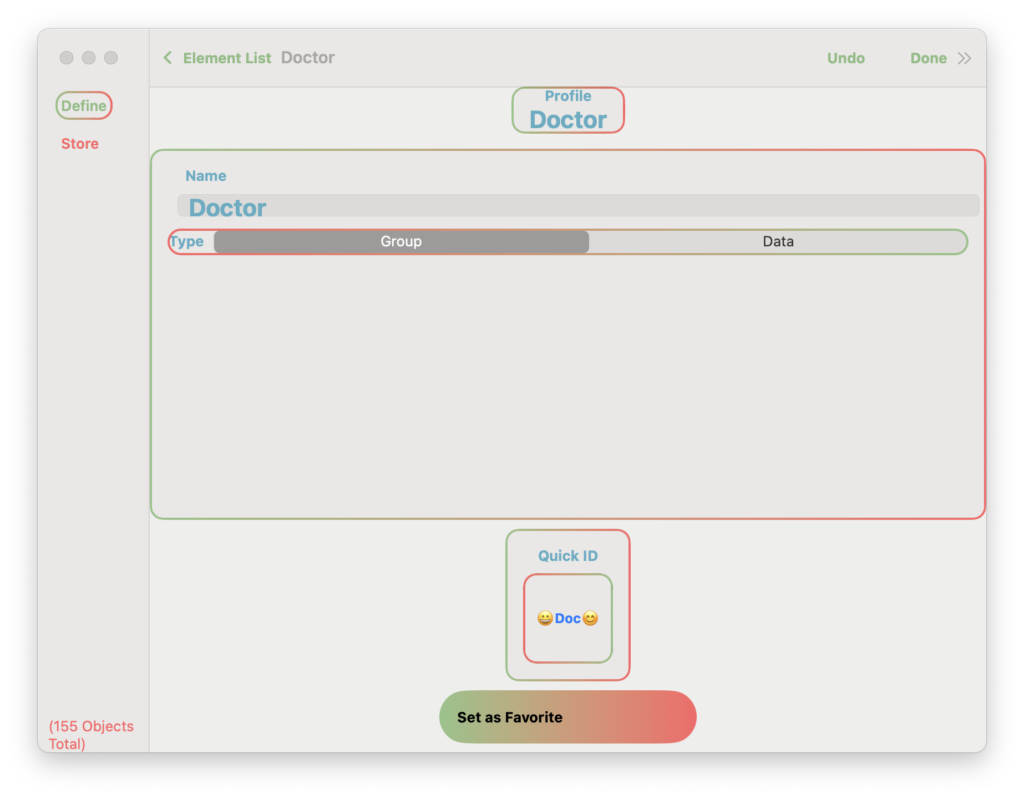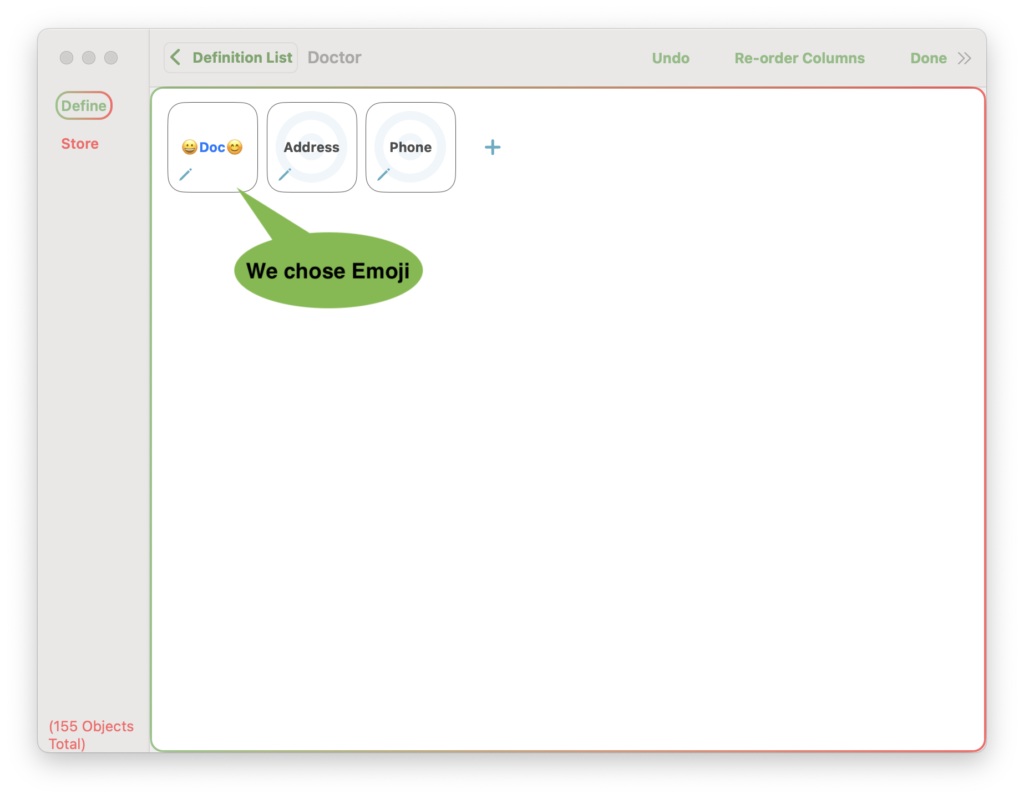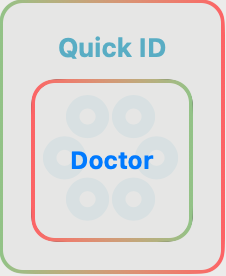Define It allows you to create and edit Profiles and recall Profiles. Profiles define the content for each item you want to store. Suppose you want to store the names of your doctors. You would create a Profile for “Doctor” and enter the elements of information you need. In our case, “Address” and “Phone” (and anything else you wanted to know).
Profiles are comprised of Group elements and Data elements.
“Doctor” is the Group – the container for elements you need to remember about “Doctor”.
The Data contained by the Doctor Group are:

A Group is a container for Data items and other Groups.
A Data item contains a single unique piece of information.
Profiles define. Objects are made from those Profiles and contain your information.
Add a new Profile
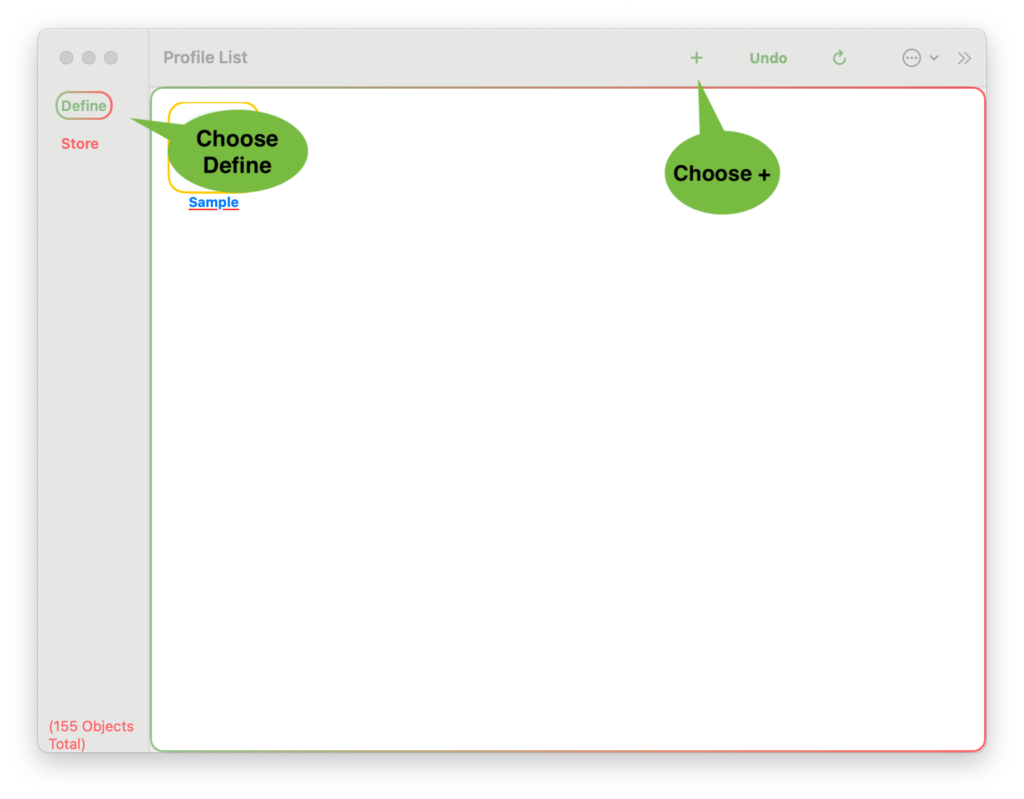
A new blank Profile will be created.
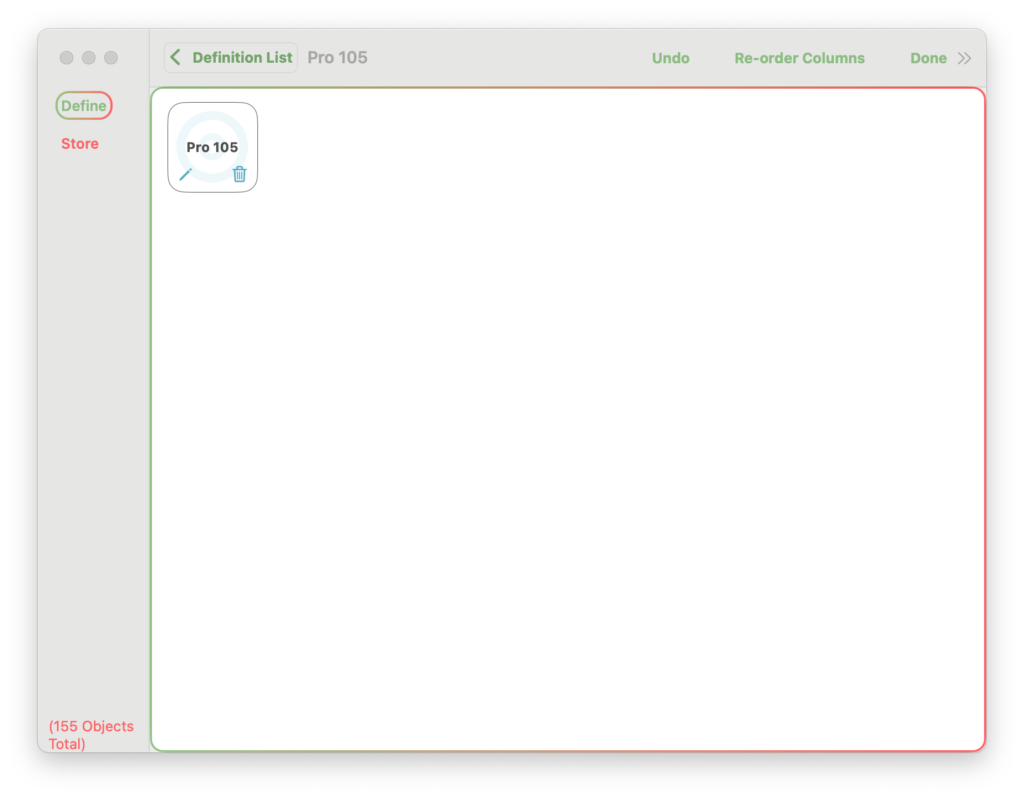
Once your new Profile has been created, you can edit it like any other Profile.
You can Rename it.
You can make it a Group and add other elements to it.
You can do everything as Editing a Profile below. You can even delete it and start over.
Edit a Profile
Choose Define on the Side Bar. Click on the Group item. The Edit screen will appear.
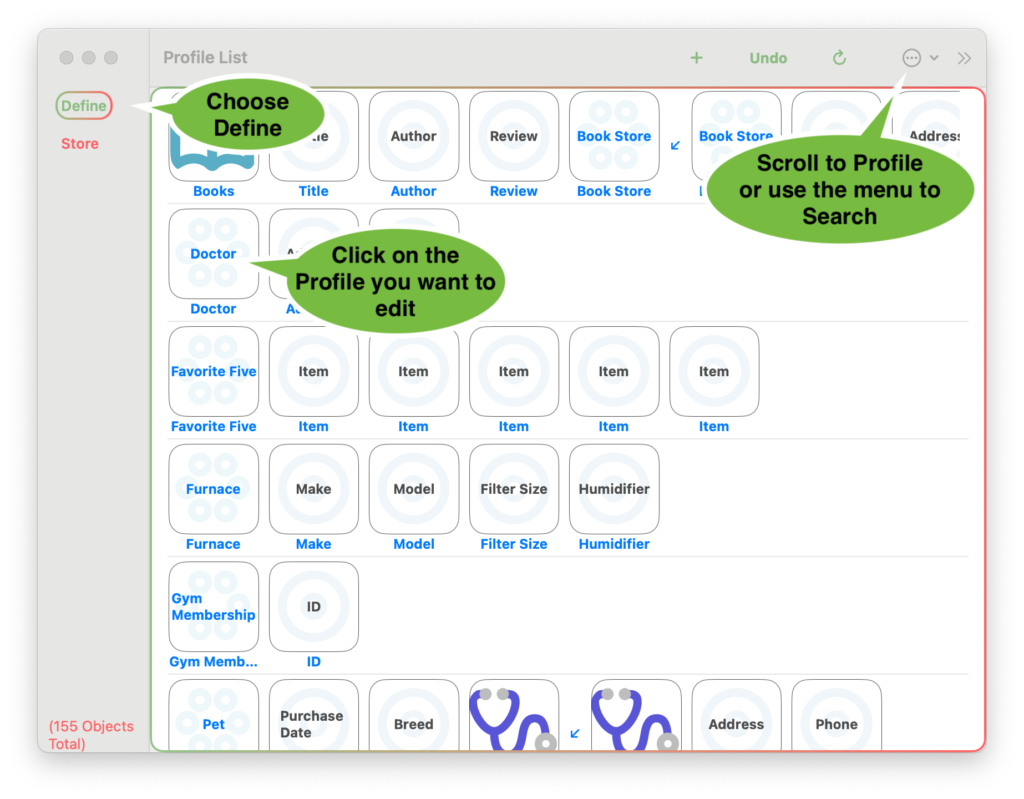
You can scroll to the item or use the Additional Menu to bring up a Search screen.
The Profile with all its elements will appear. Click on the element you want to edit.
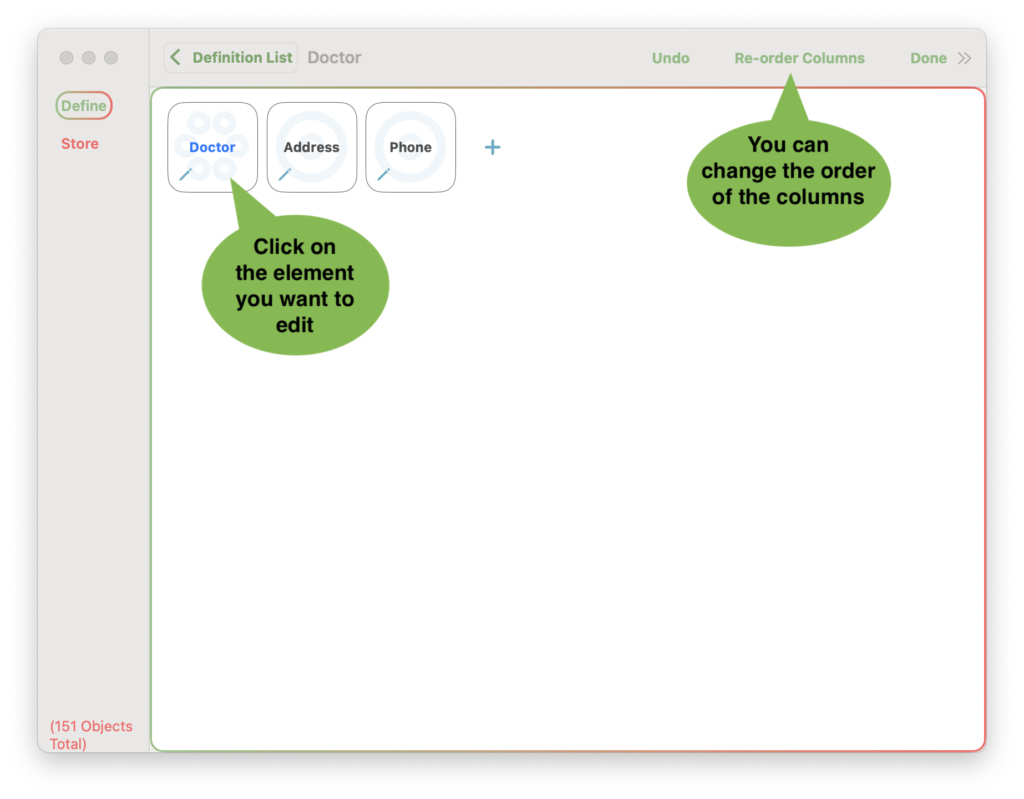
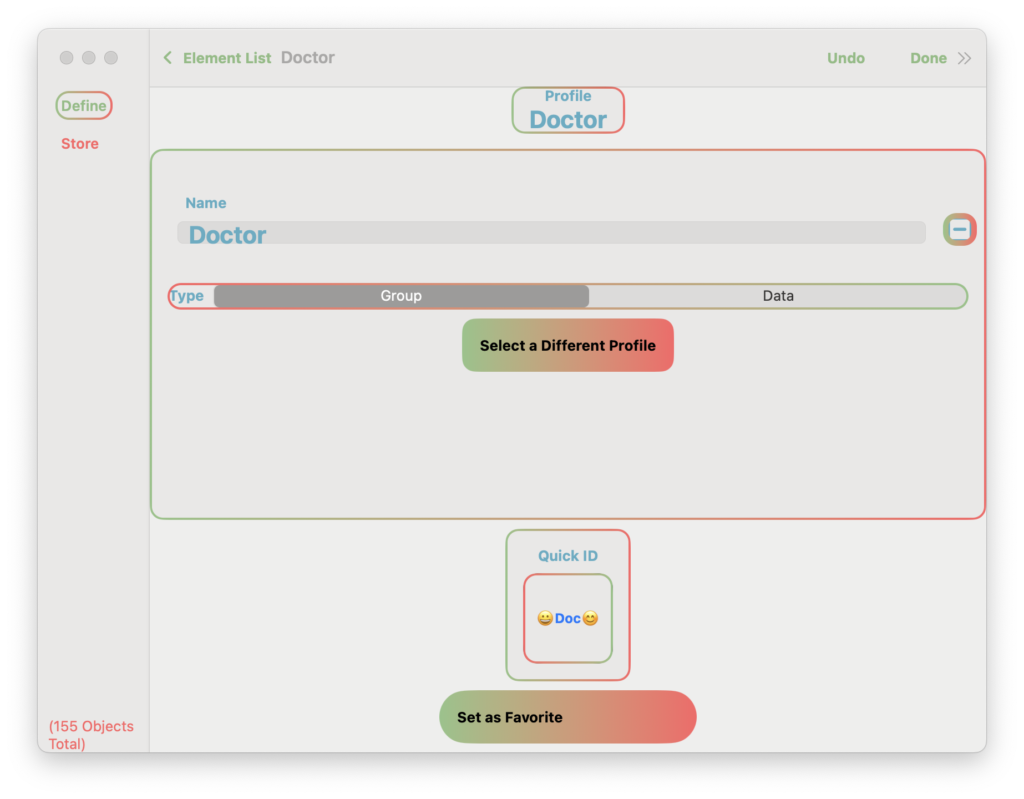
An edit screen for that element will appear. Different “Edit Functions” will be available depending on the type (Group / Data) and if it is a member in another Group.
The app will always keep your database in sync. If you change a Profile, the Stored Objects made from that Profile will also be changed. If you change an element that is used elsewhere, the other elements will be adjusted accordingly.
Edit Functions
Set as Favorite
Will mark this item as a favorite. When searching for Profiles there is an option to show Favorites Only.
Anytime you make a change, you will have an option see all the other changes that may occur because of the change being made.
Example – Re-order Columns
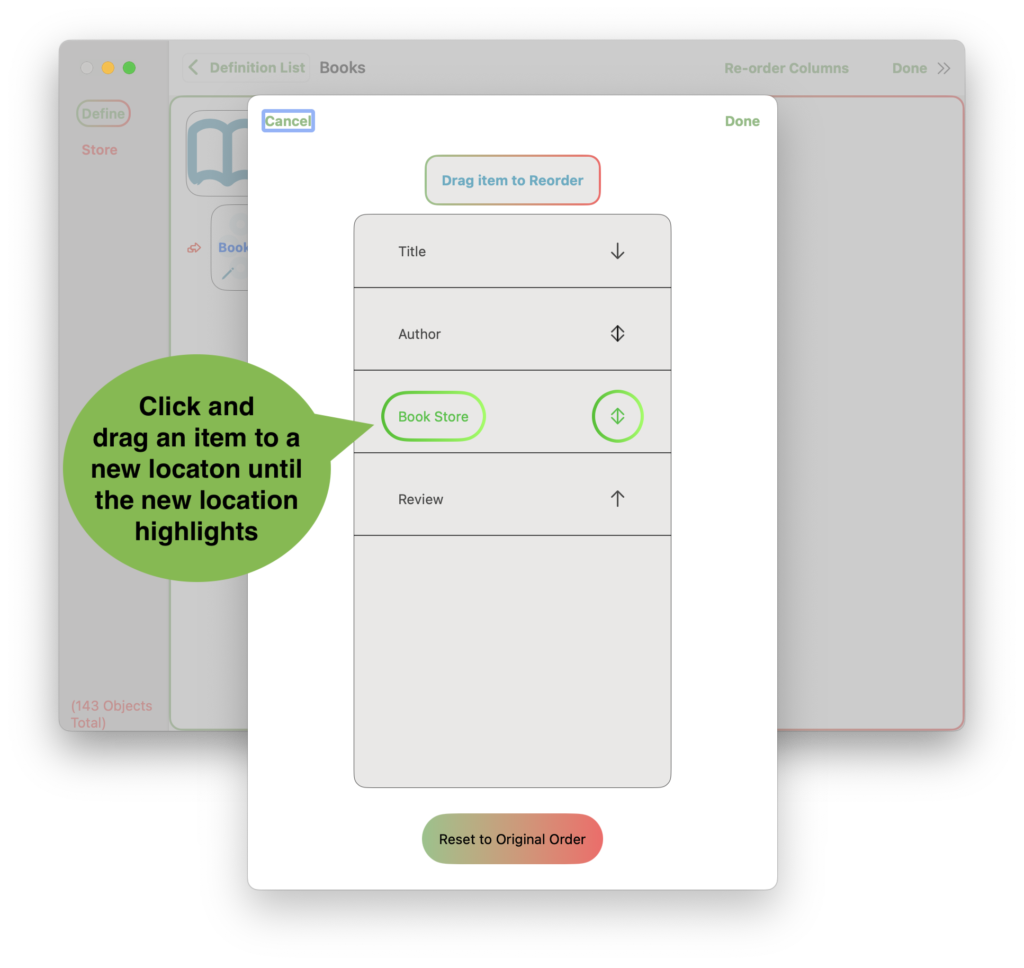
Example – Delete the Prescription Profile
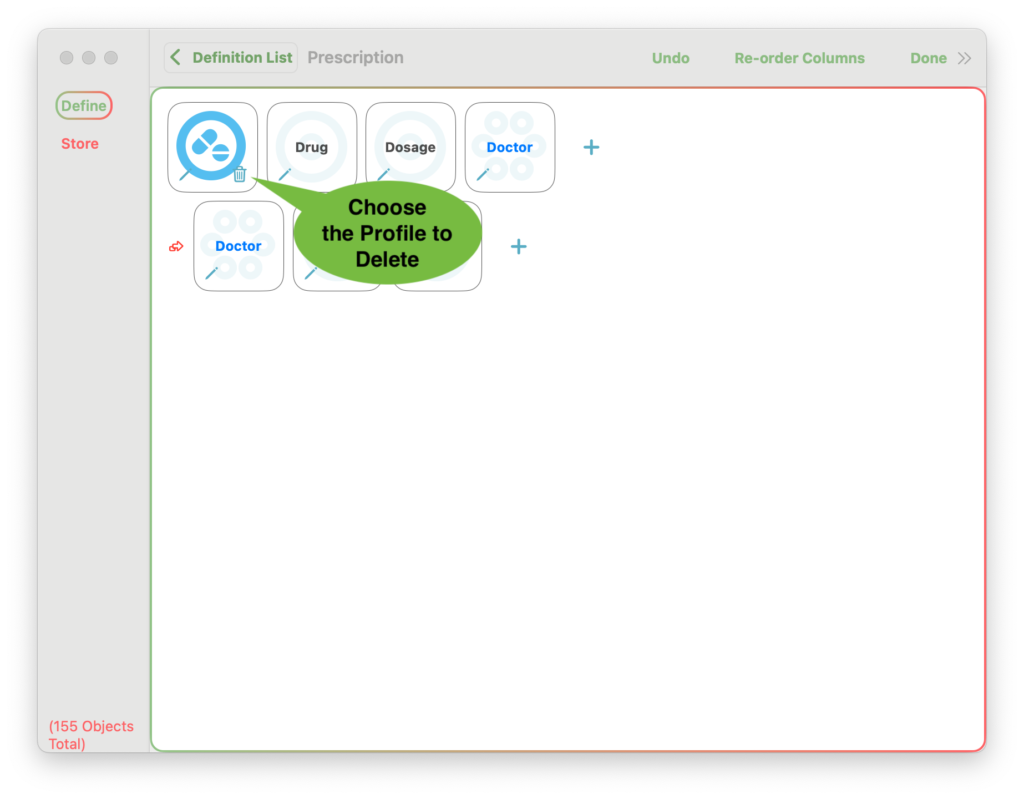
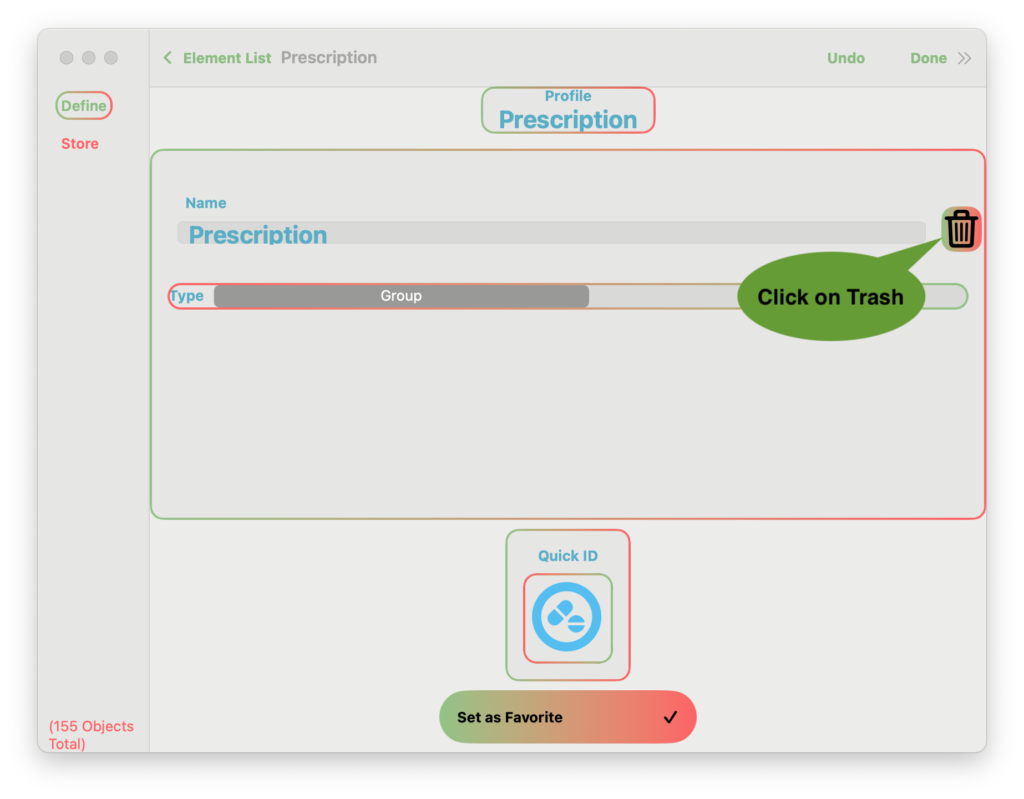
A screen will appear to allow you to refine your Delete and show you all the Profiles and Stored Objects that will be affected by the delete.
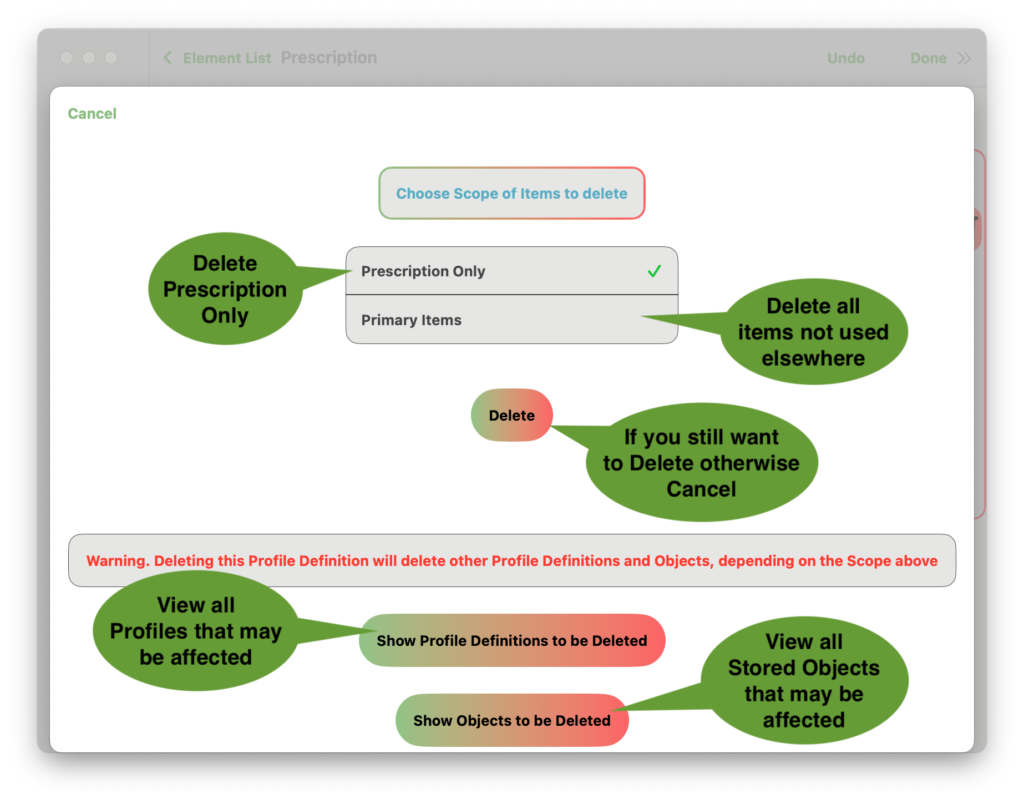
Profiles that will be deleted.
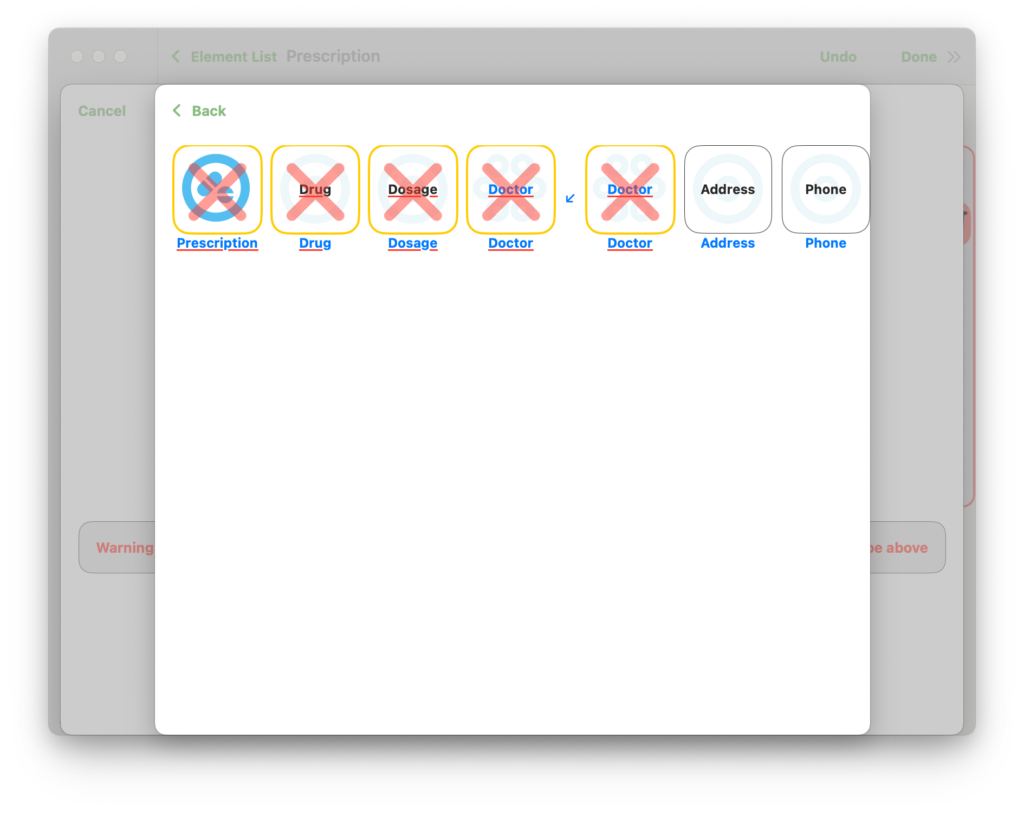
Address and Phone number are not deleted because they are used in other Profiles.
Stored Objects that will be deleted
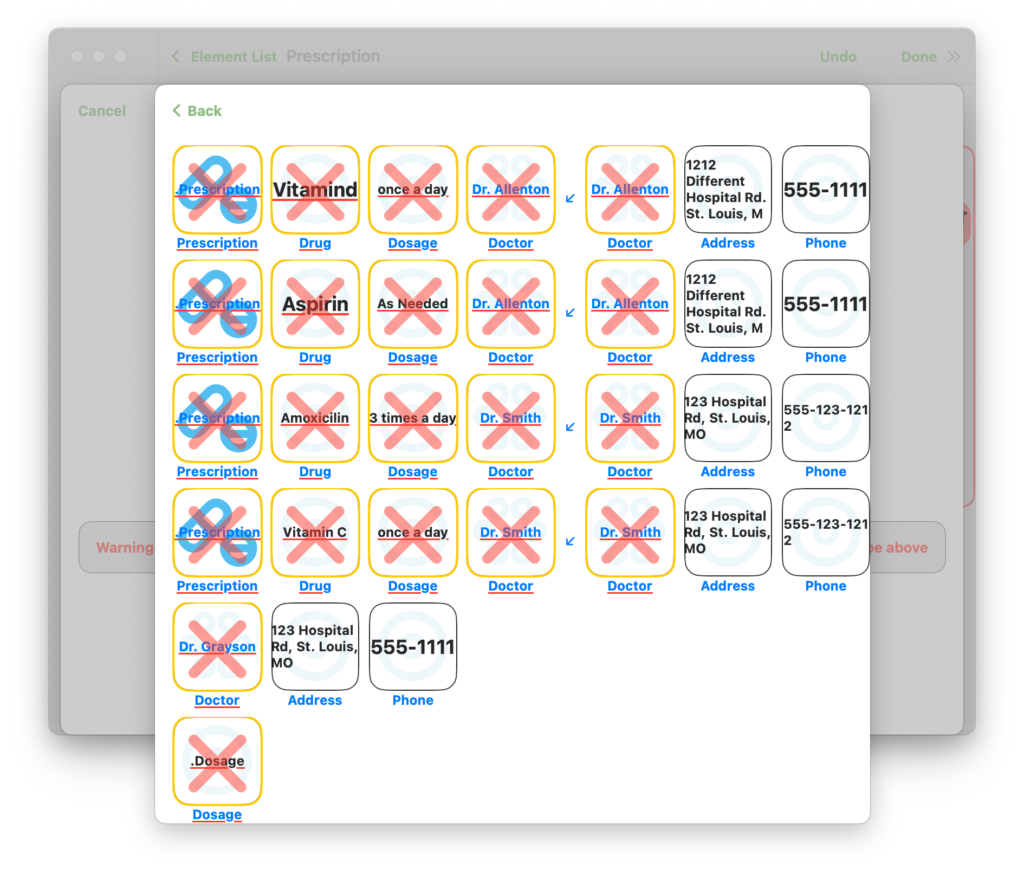
Example – Remove Doctor from Prescription
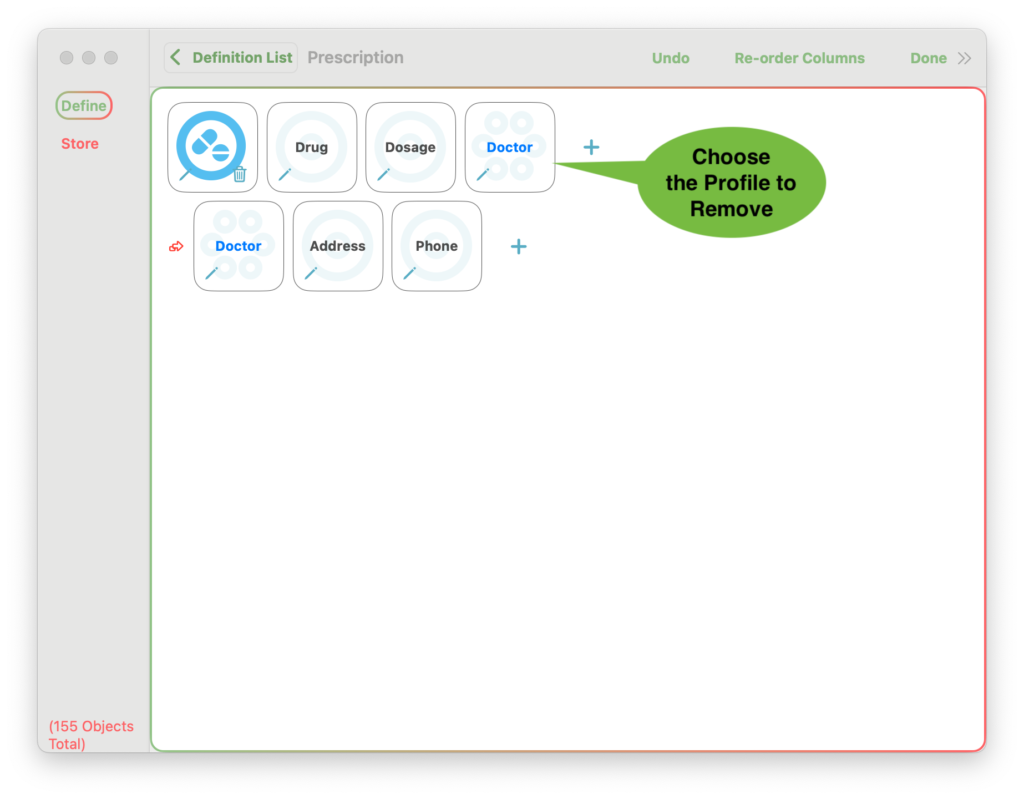
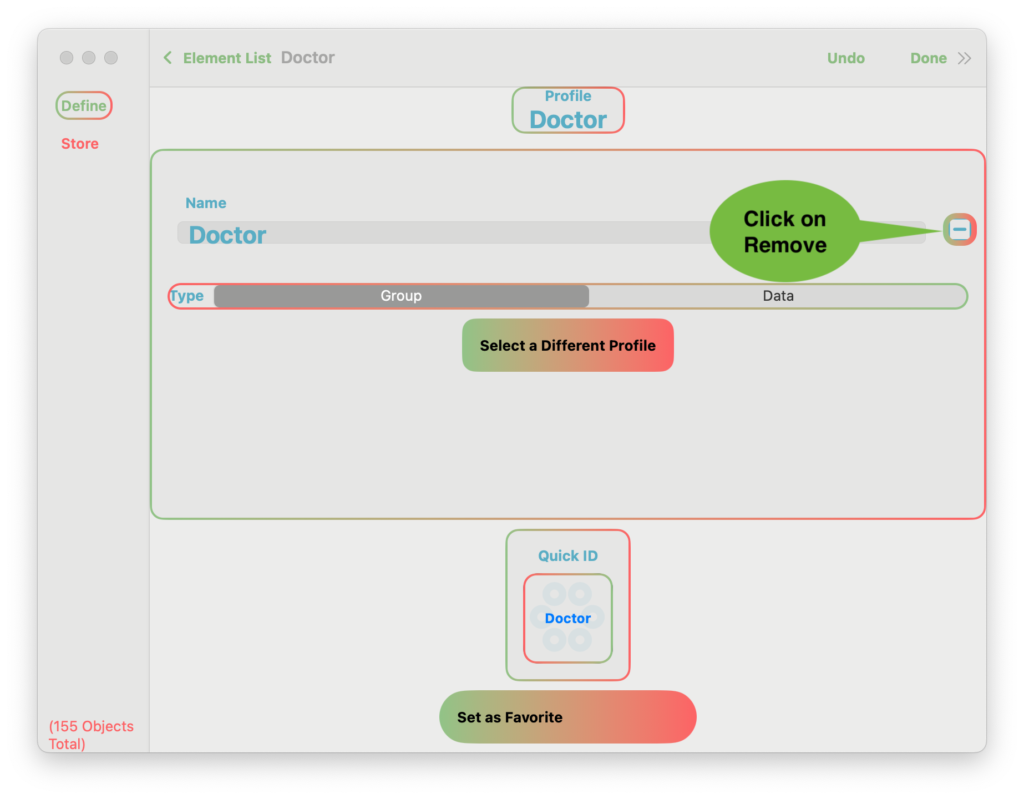
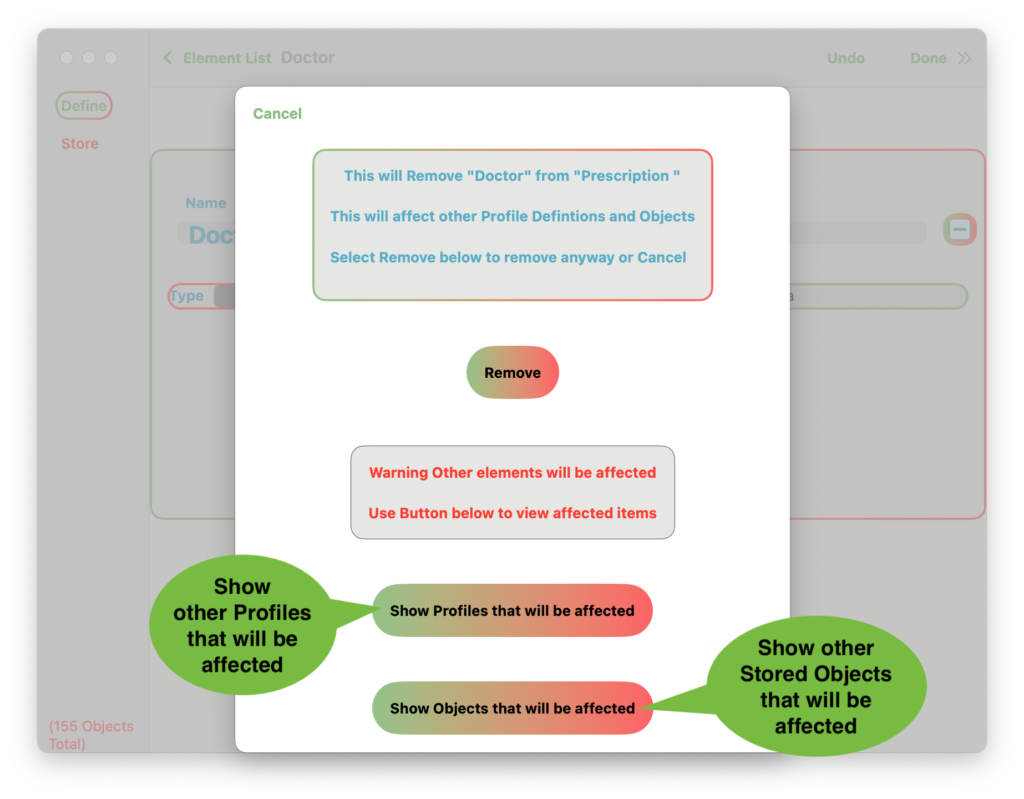
Profile changes
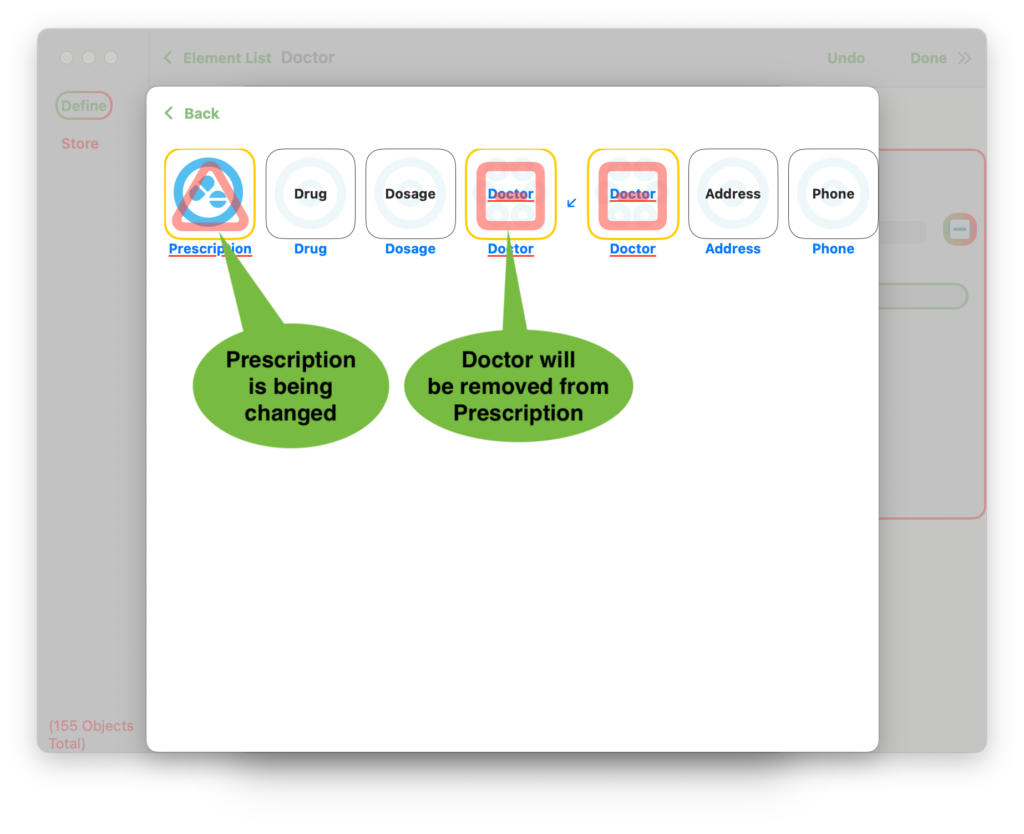
Prescription will now point to only “Drug” and “Dosage”, but not to “Doctor” because it has been removed.
Object changes
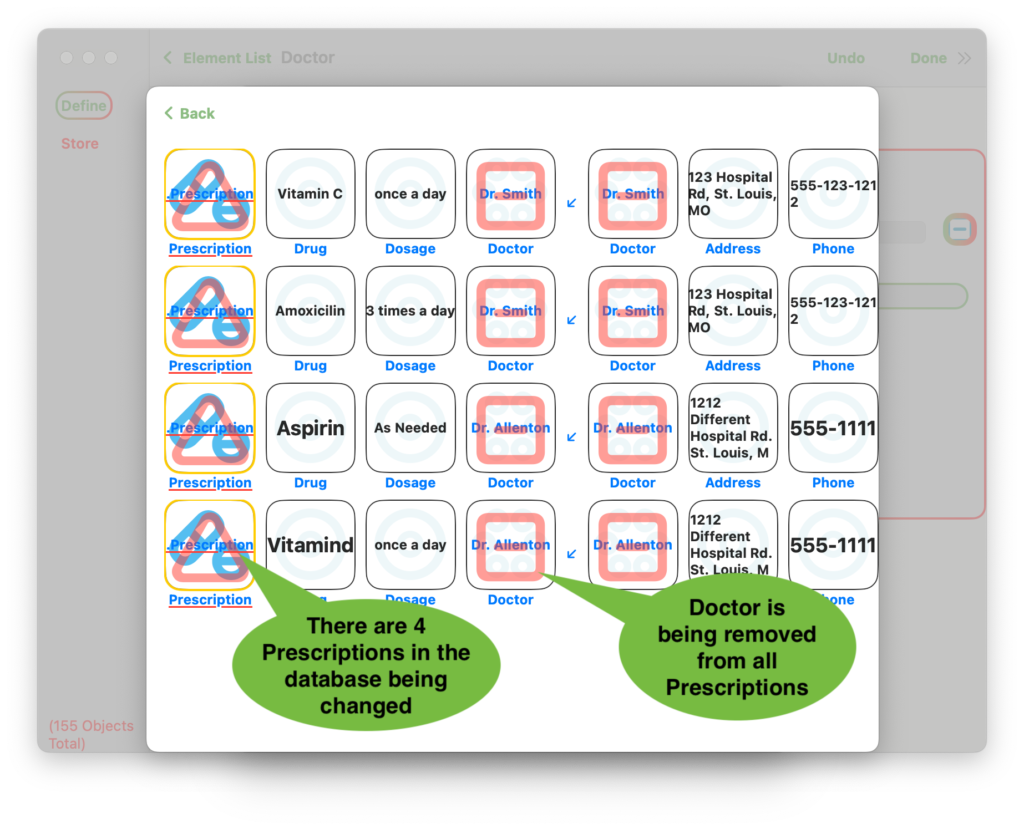
The 4 “Doctors” being removed will still be in the database, just not associated with any “Prescriptions”. If the “Doctor” Profile had been deleted, the doctors would have also been deleted.
Example – Rename the “Doctor” Profile to “Doctor Name”
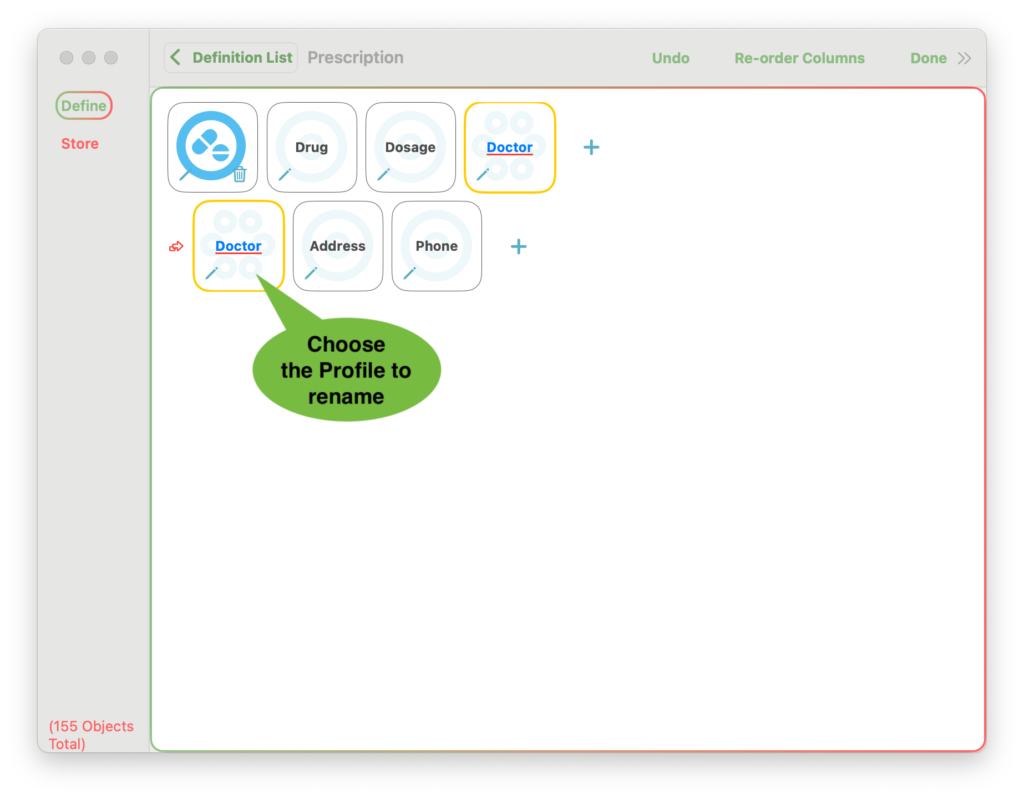
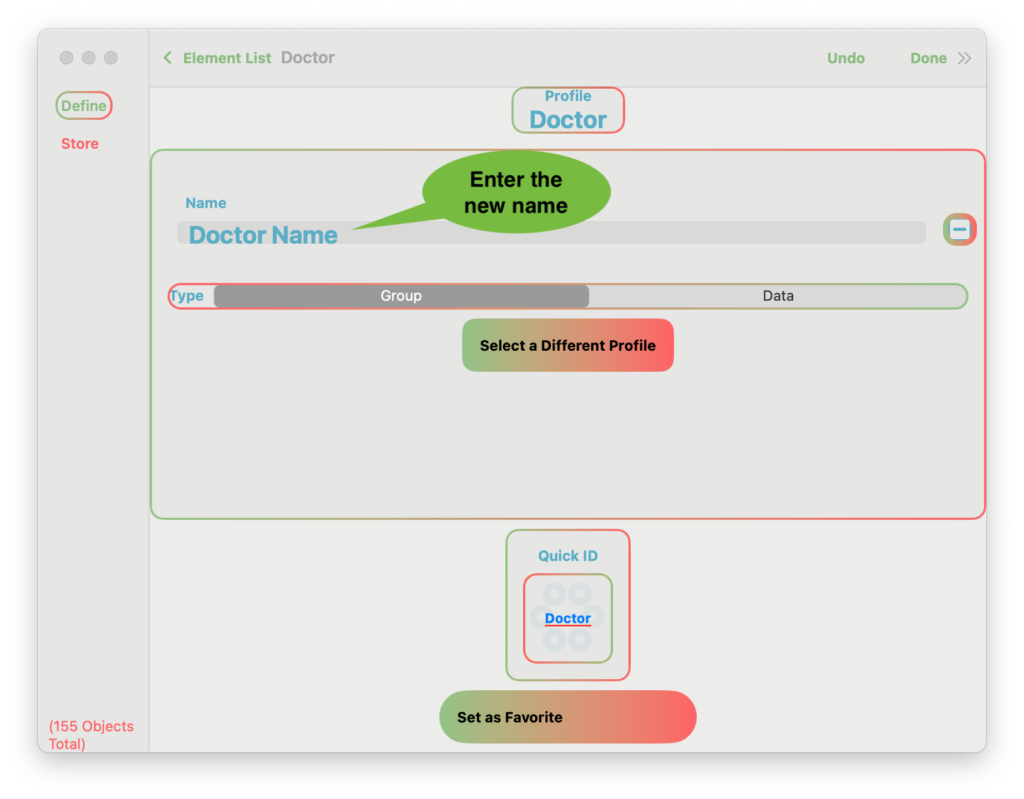
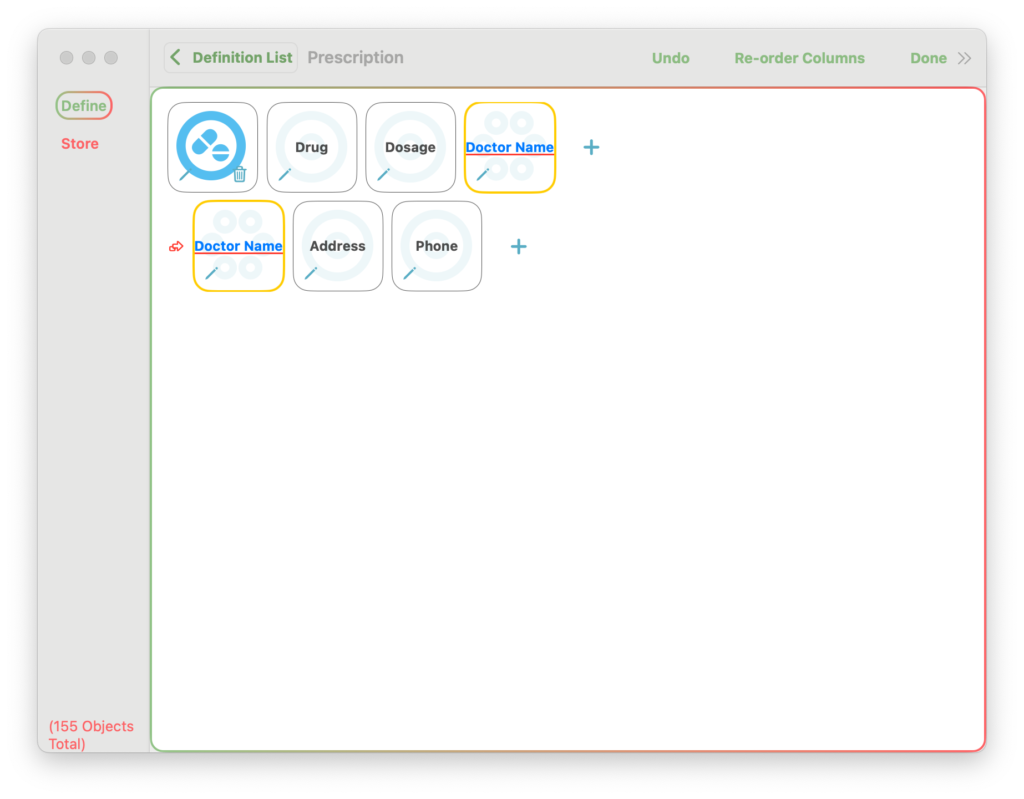
The Profile “Doctor” has been renamed “Doctor Name”
Example – Change “Doctor” from Group to Data type
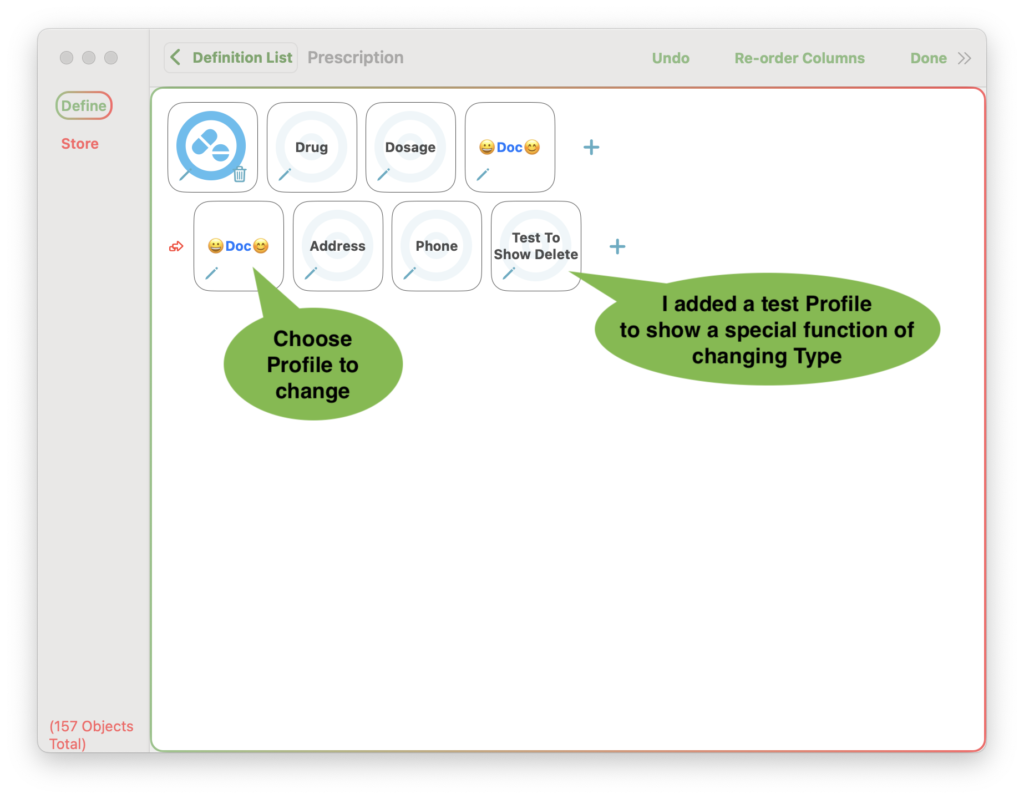
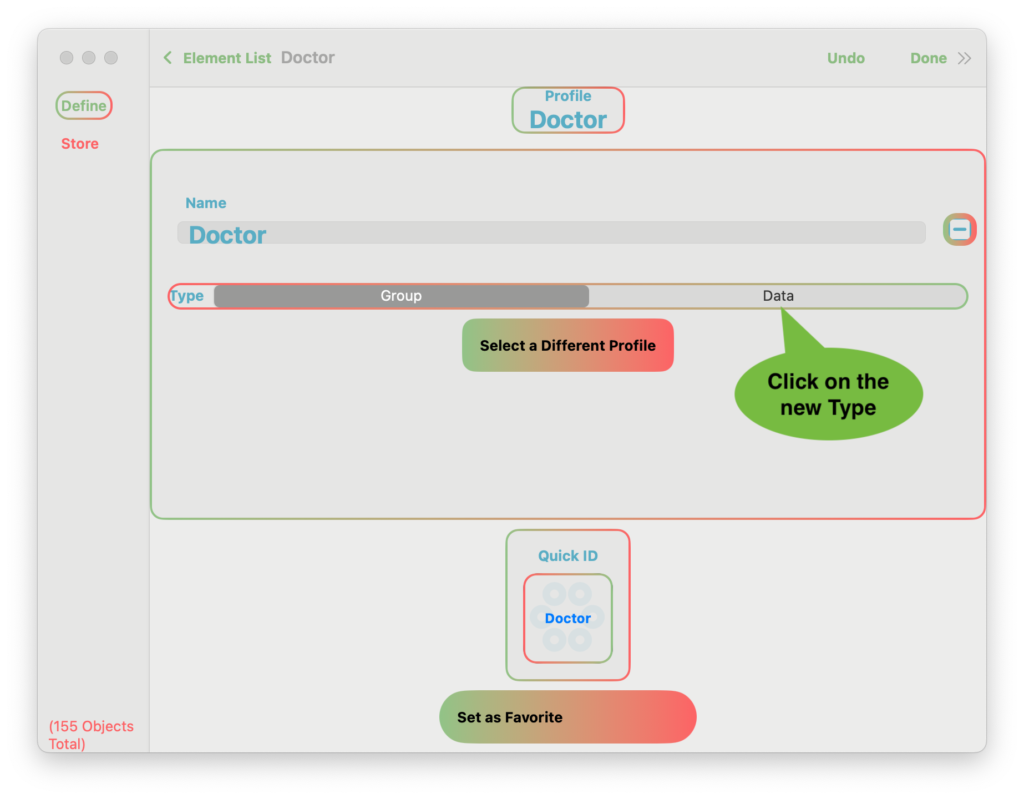
This change will affect other elements, so a warning screen appears.
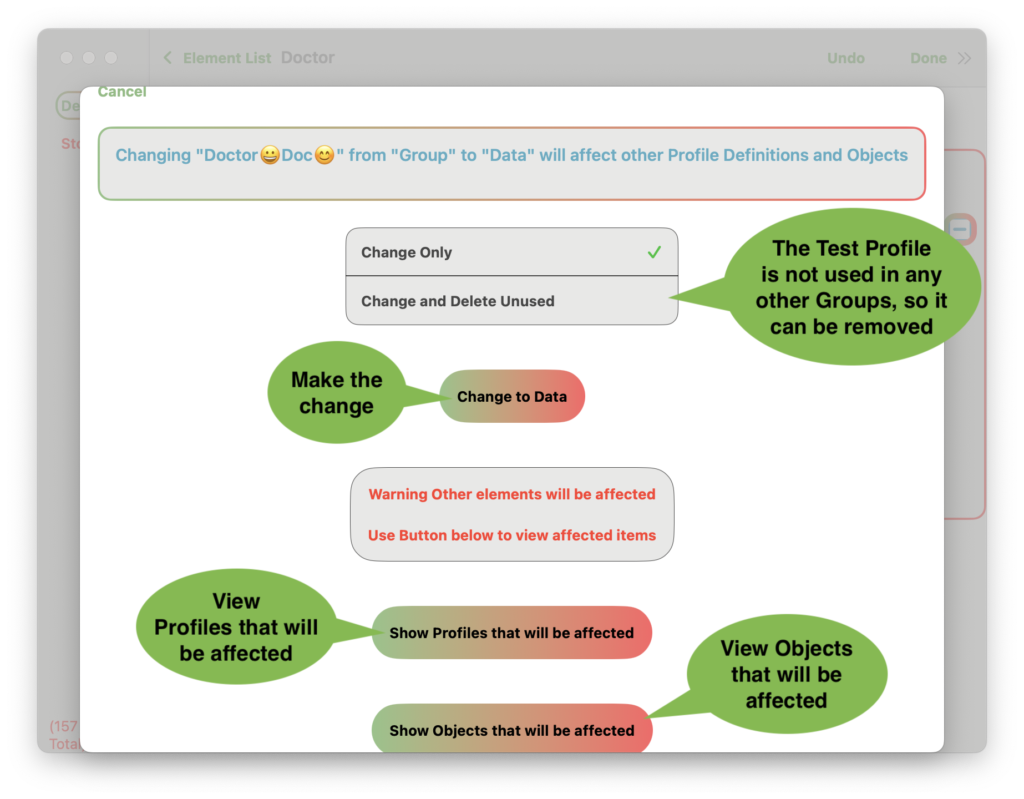
If there were no Profiles that were not used in any other Groups, the option to Change and Delete Unused will not appear.
Profiles changed
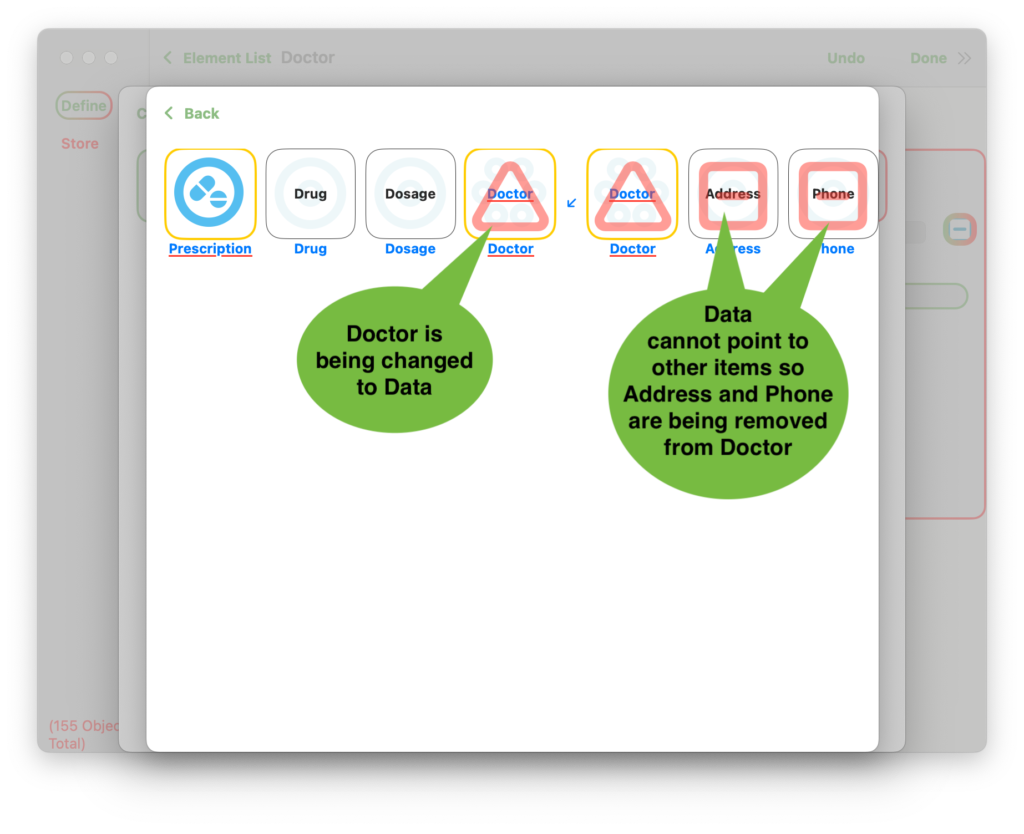
Objects changed
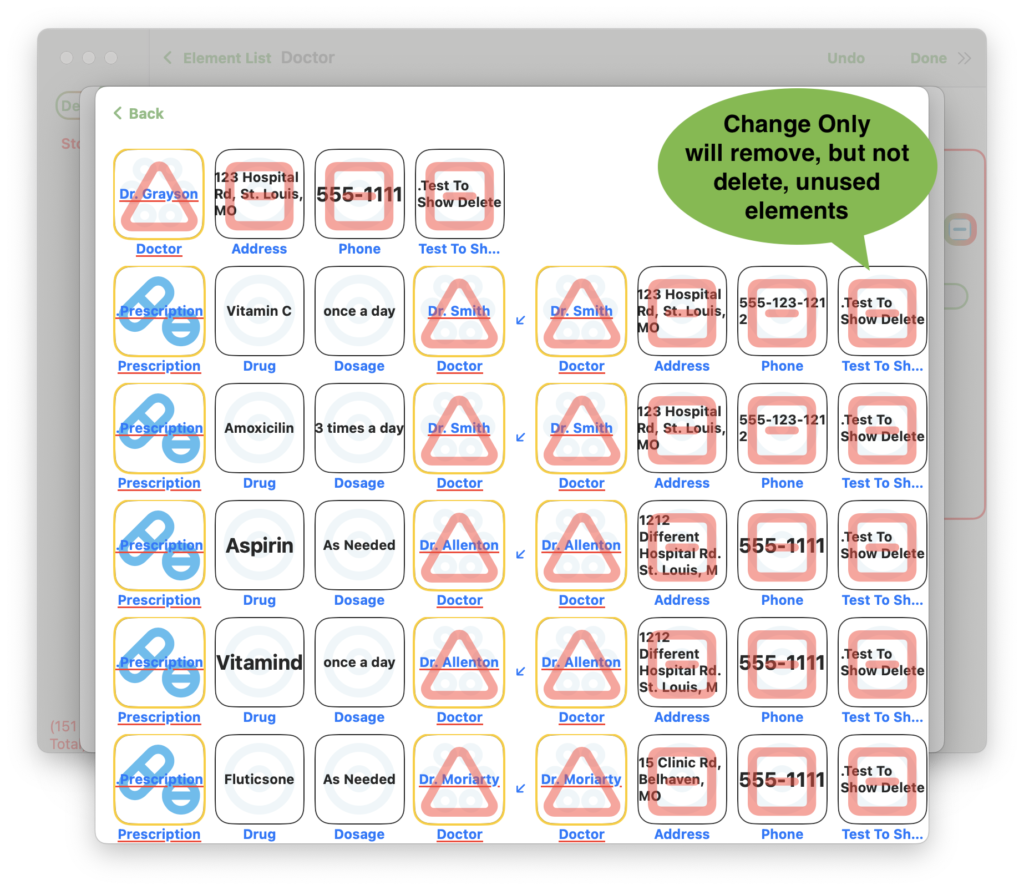
If Change and Delete had been chosen, the “Test To Show Delete” Profile would have been deleted. “Address” and “Phone” are also used on other Groups (“Book Store”, “Veterinarian”) so they cannot be deleted. However “Test To Show Delete” is only used by the “Doctor” Profile. We put it there to show this option.
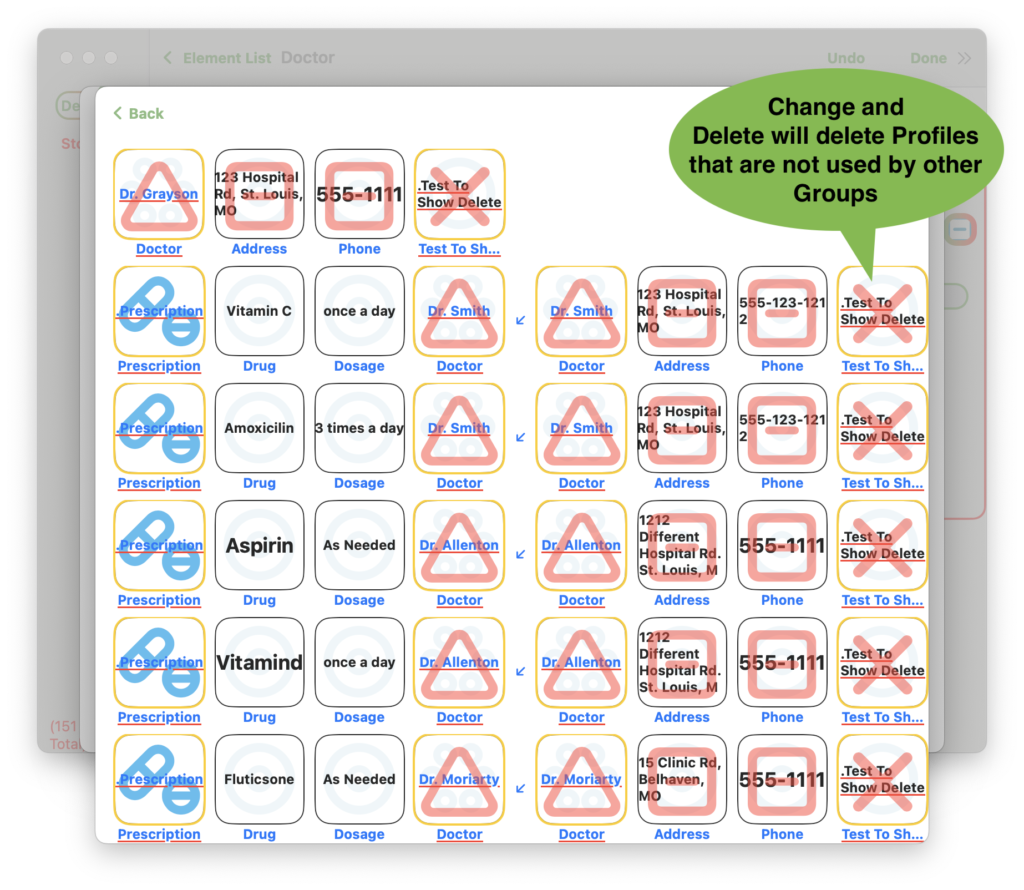
“Address” and “Phone” will be removed from all “Doctors” because the Doctor Profile is no longer a Group and cannot contain any other items. But those addresses are still in the database, just not associated with any “Doctors”.
Example – Select Different Profile
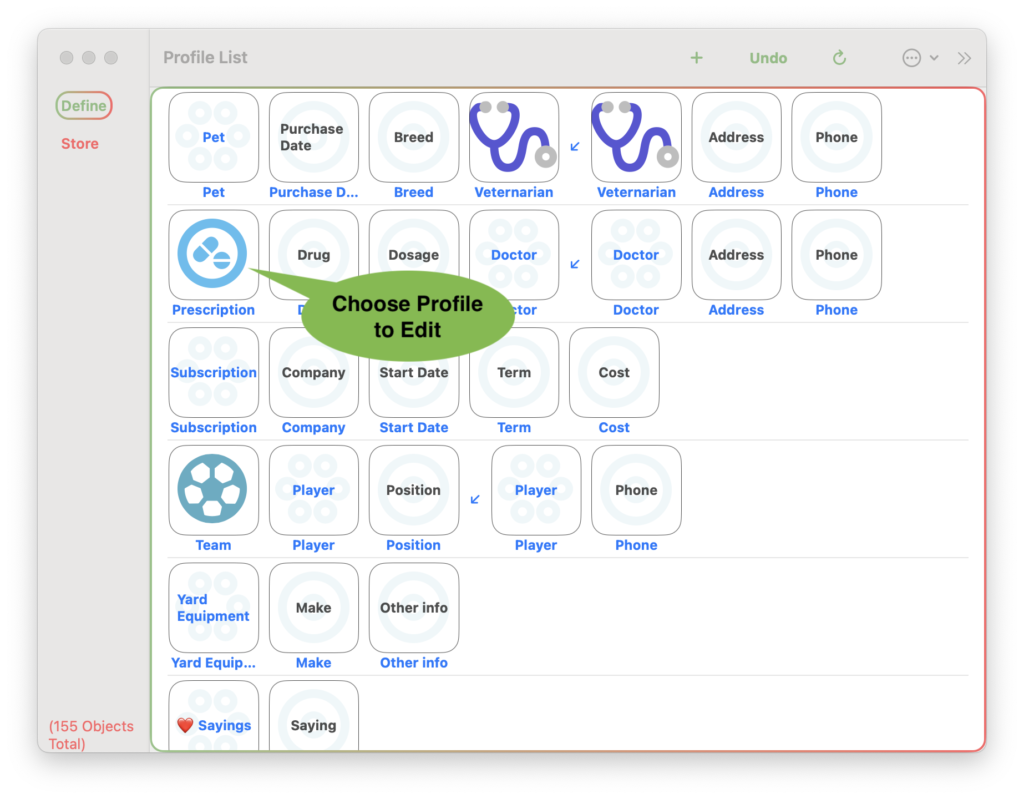
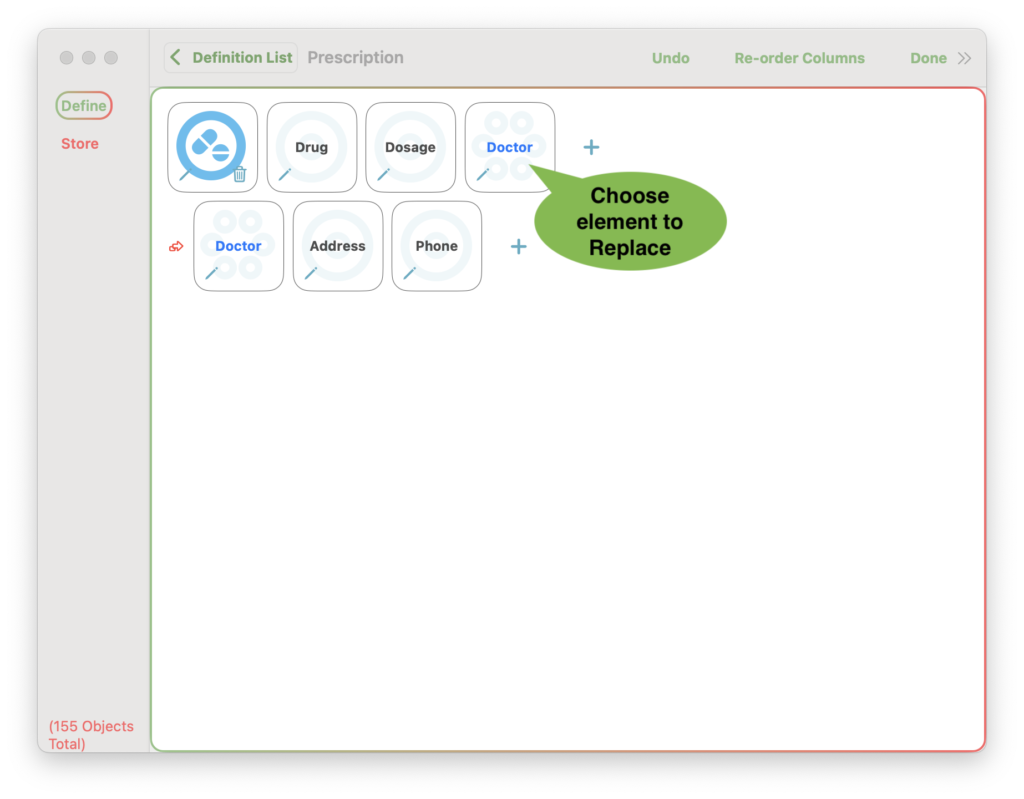
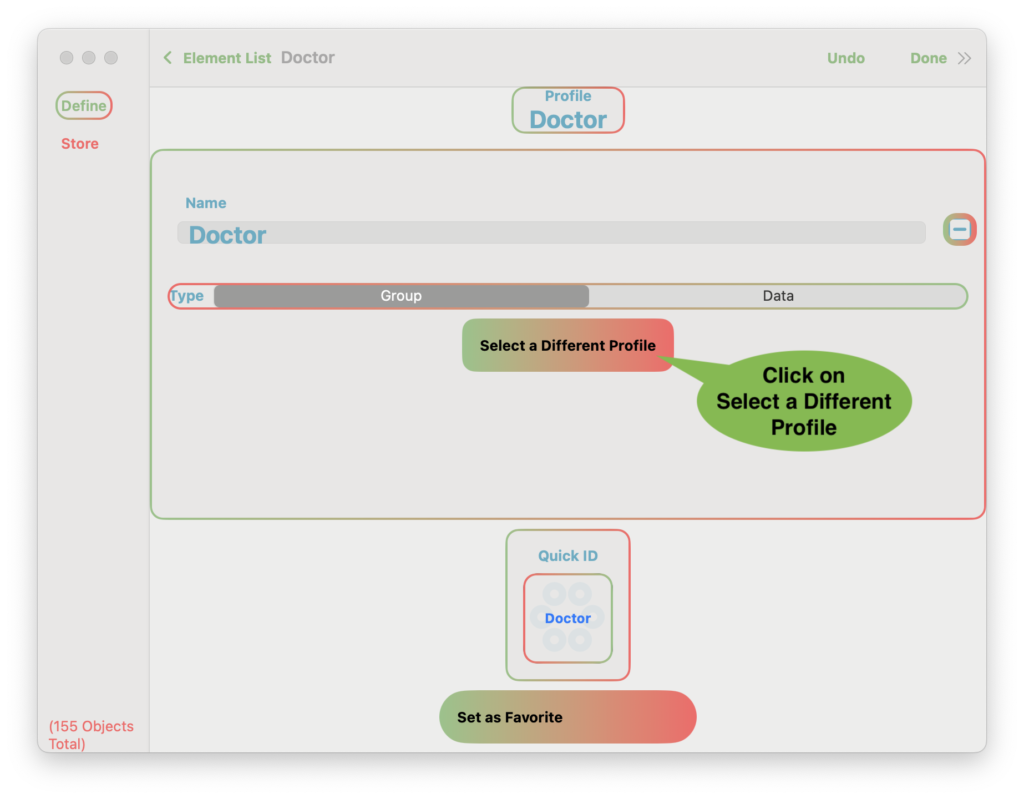
A list of all other Profiles will be show
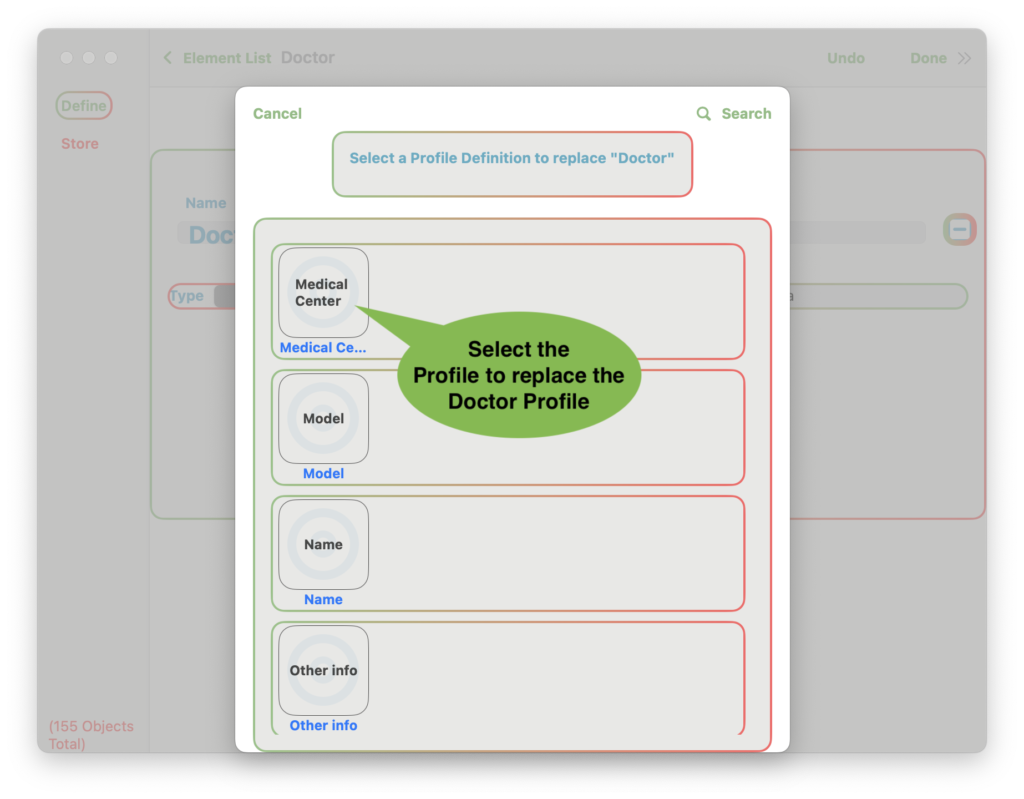
Other elements will be affected so a warning appears
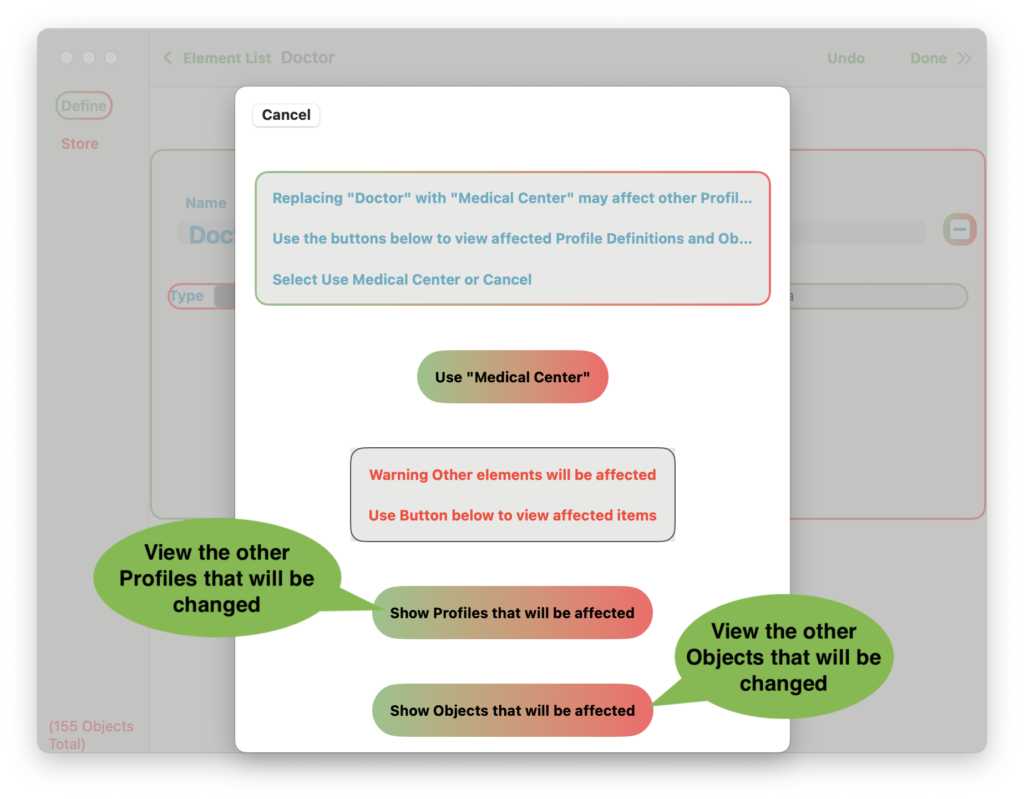
Profile changes
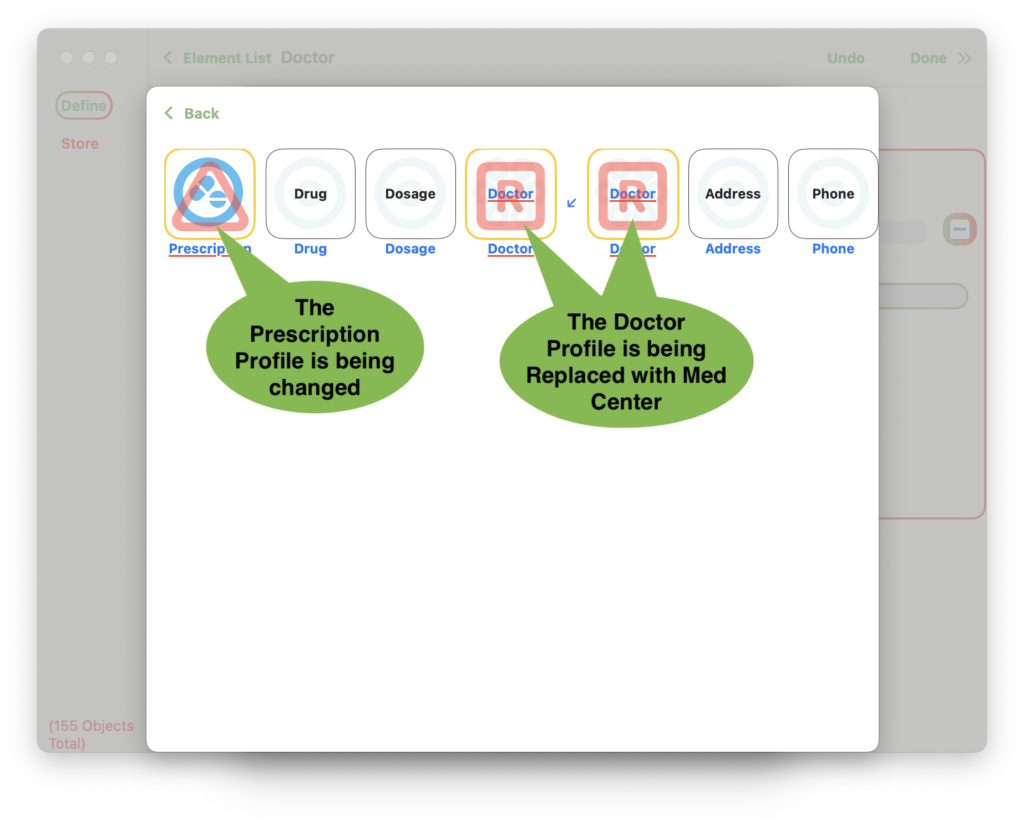
Object changes
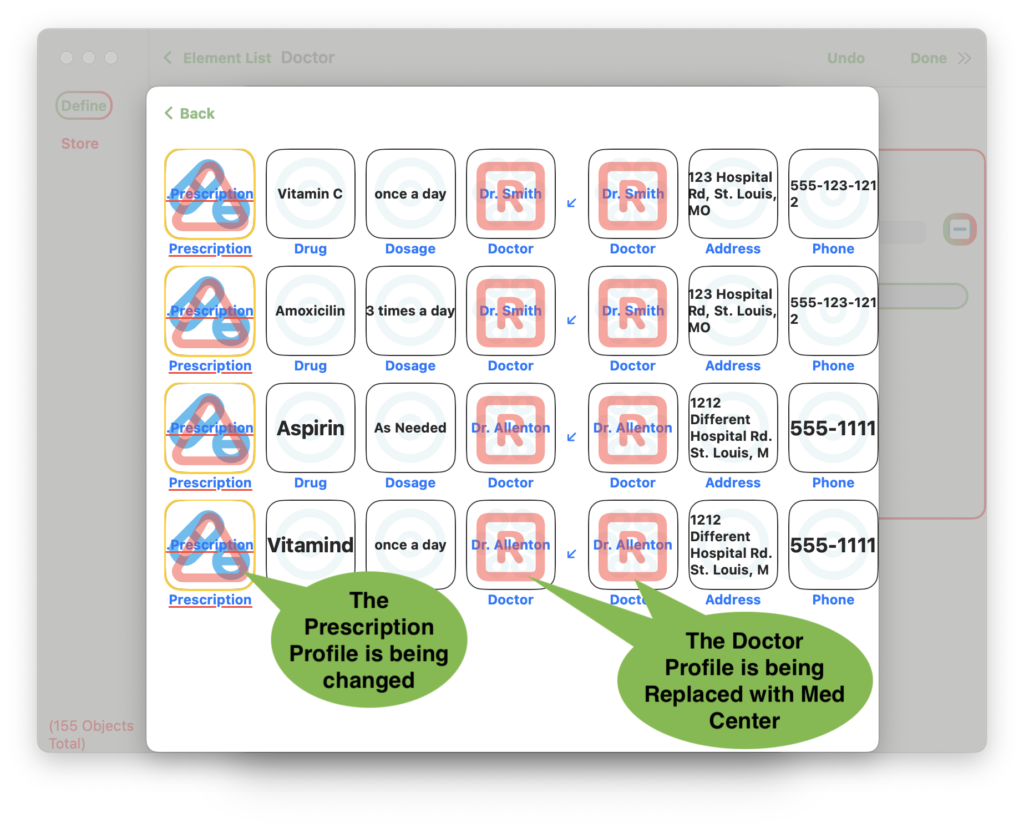
Example – Quick ID
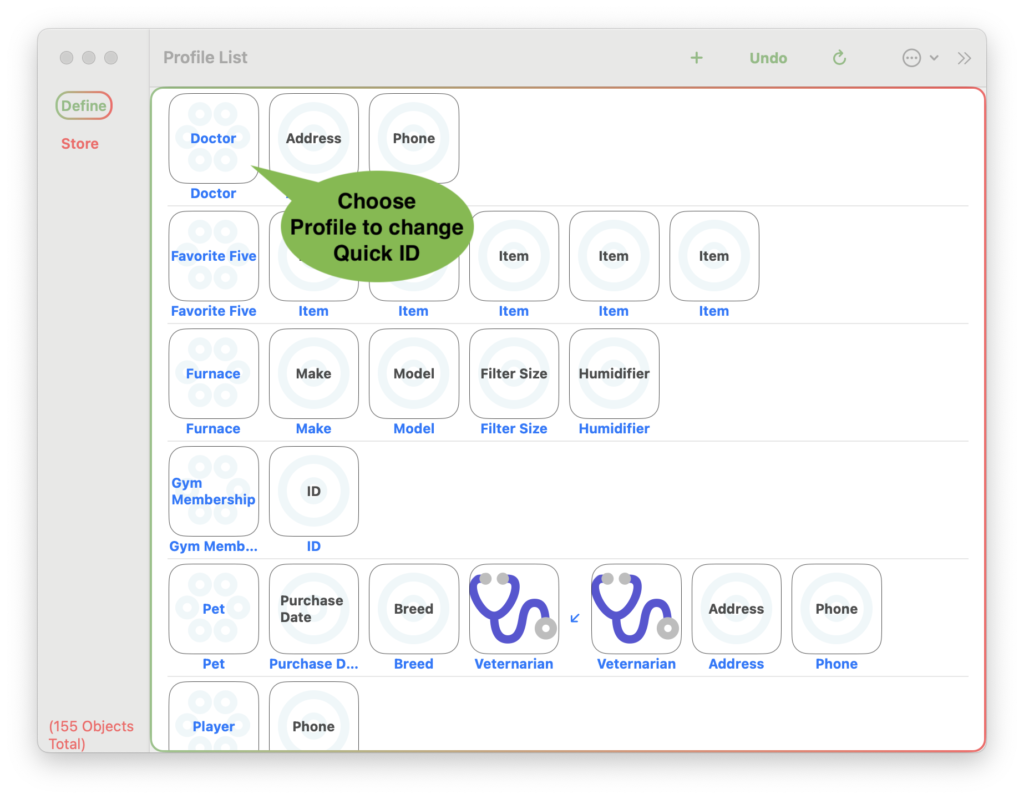

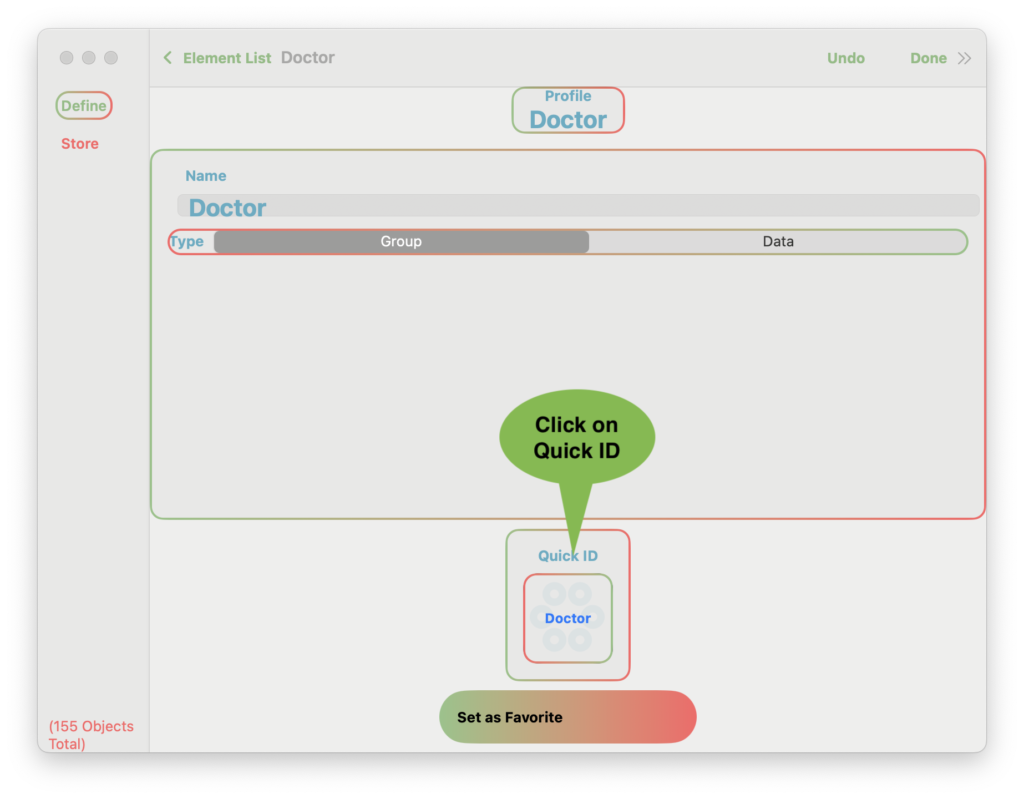

Text/Emoji
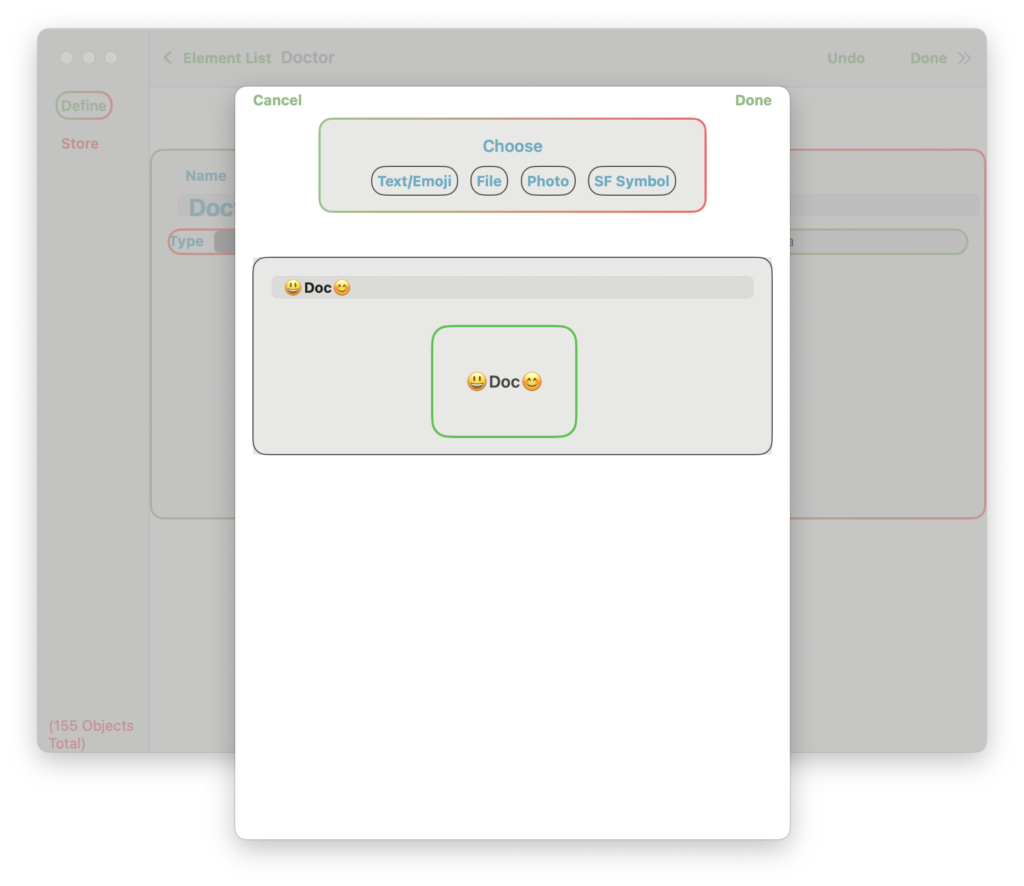
File
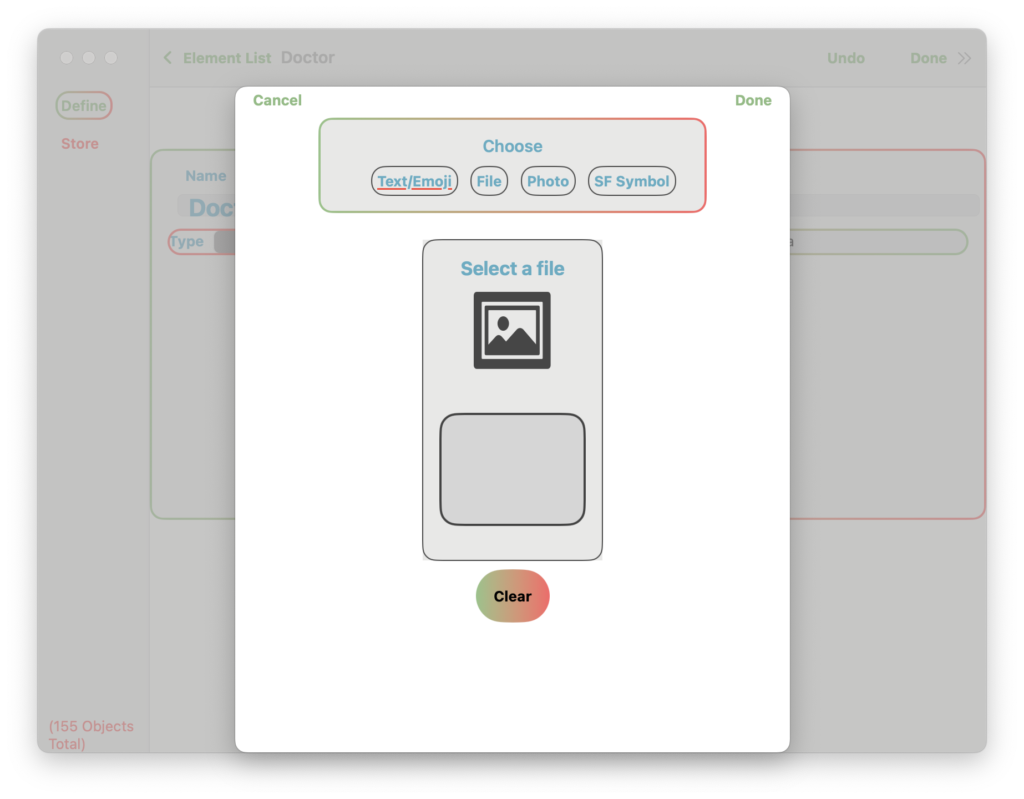
Photo
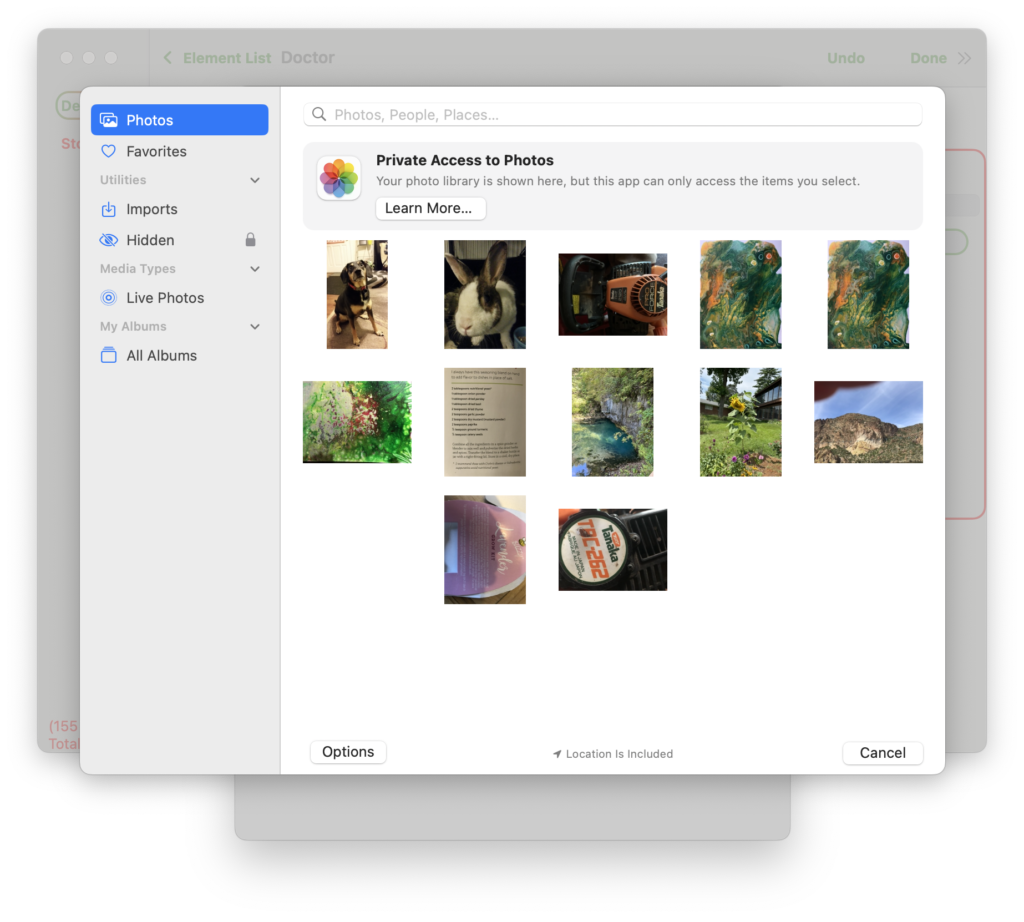
Symbol